Check if Garmin connect app is installed on your phone
Check if the Garmin connect app is installed on your phone
On the phone, open the “settings” app
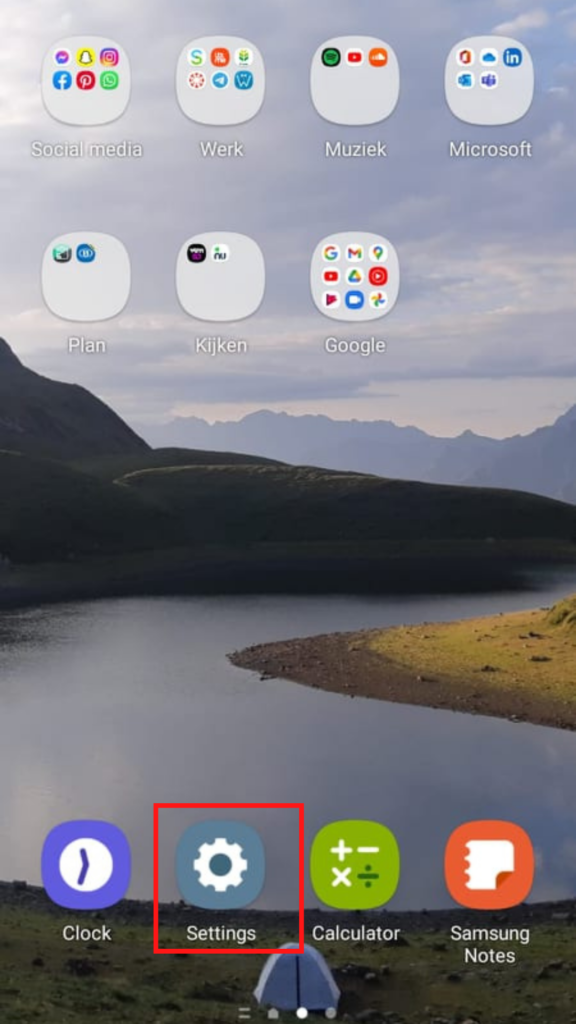
Go to “Applications”
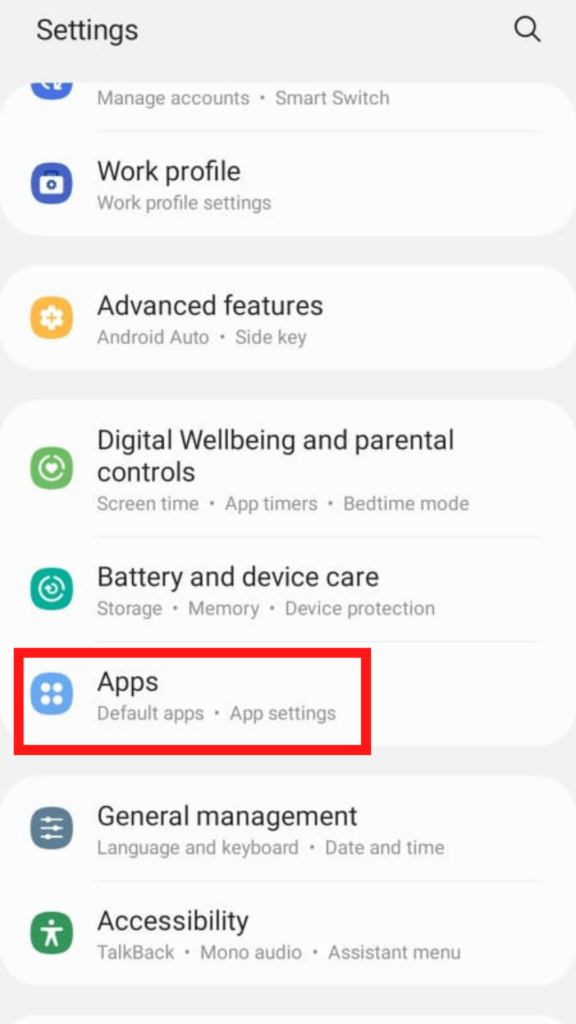
Search for the Garmin app called “Connect”
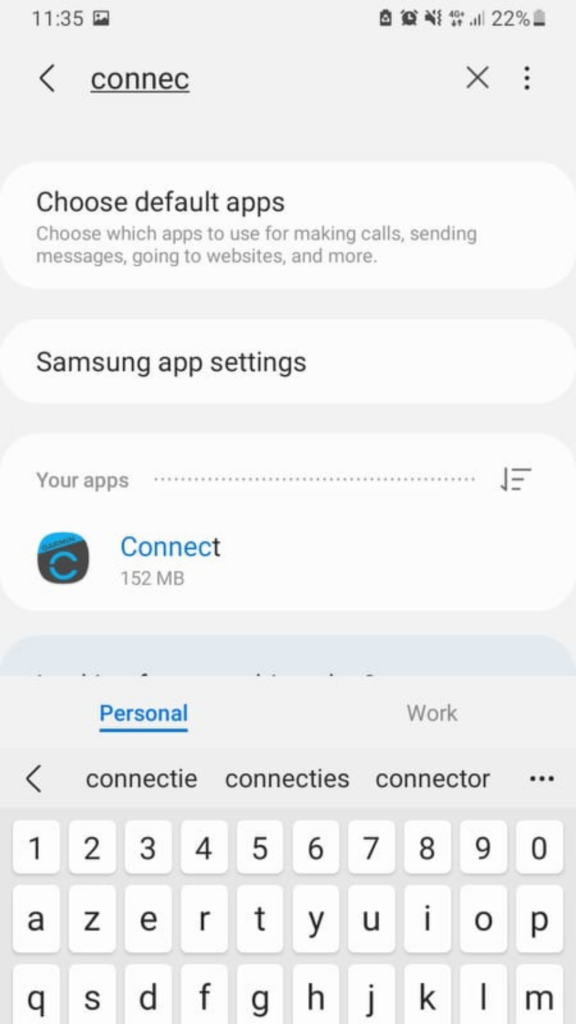
Remove the “Connect” app if installed
Go to the “storage” screen
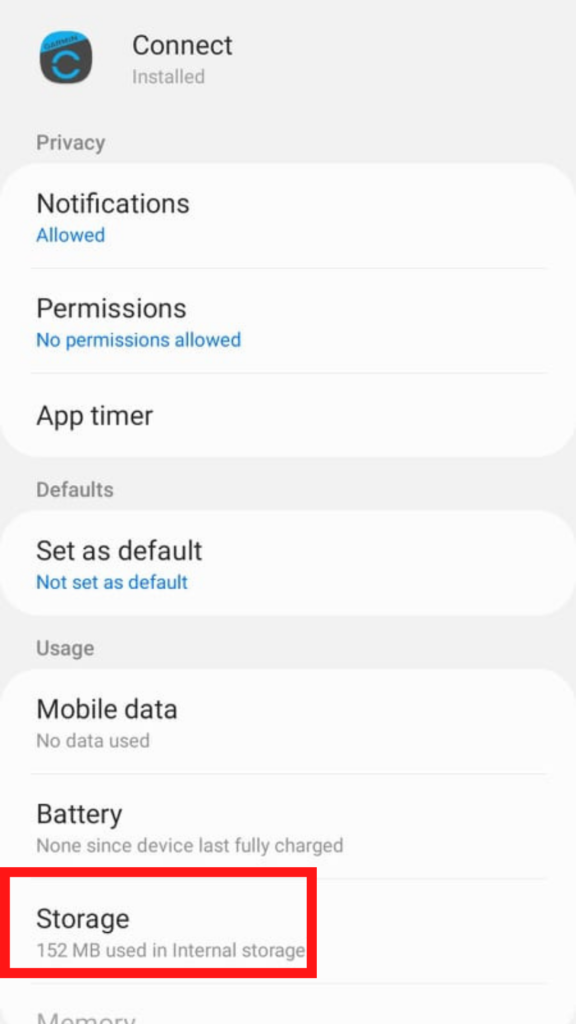
You can choose two things at the bottom: “clear cache” and “delete data”. You may first click on “clear cache” (and confirm with ok), and then on “delete data”.
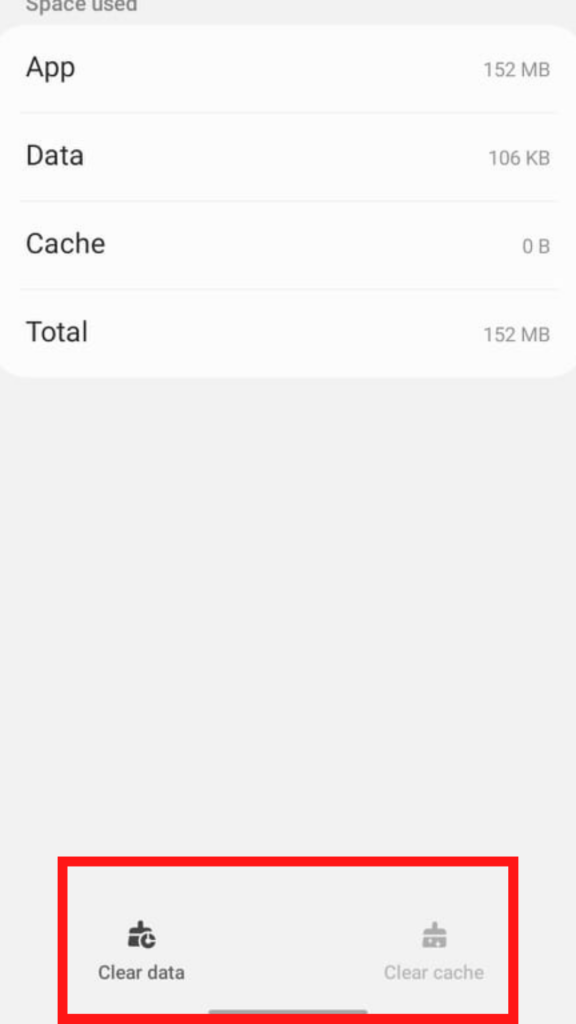
If “Connect” is not installed, continue with the troubleshooting steps below.
In the moveUP app
1. Remove the link with the activity tracker
To remove your activity tracker click on the menu sign on the top left of your screen.
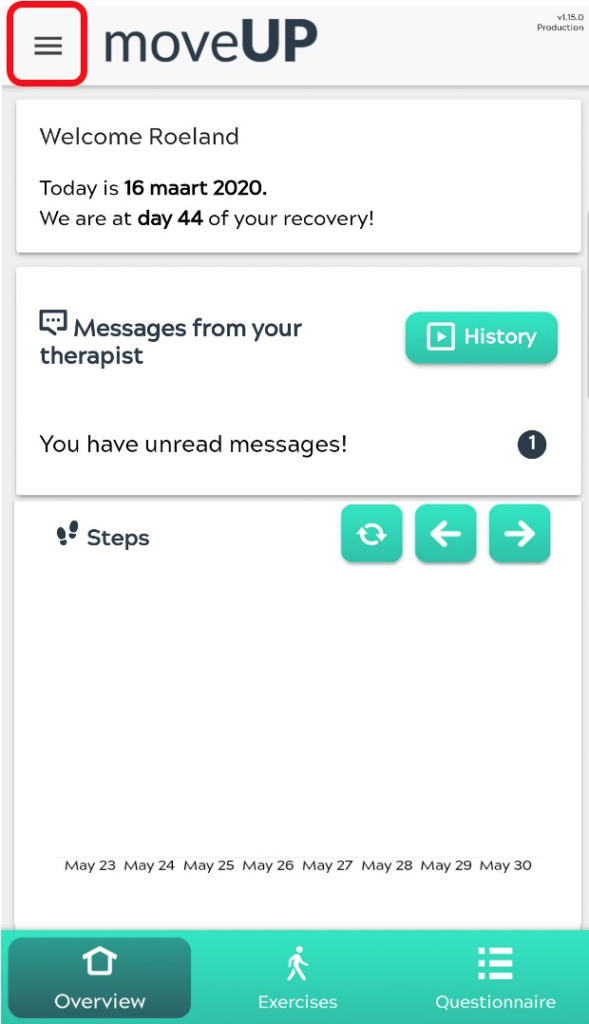
Chose “Activity tracker” from the menu list.
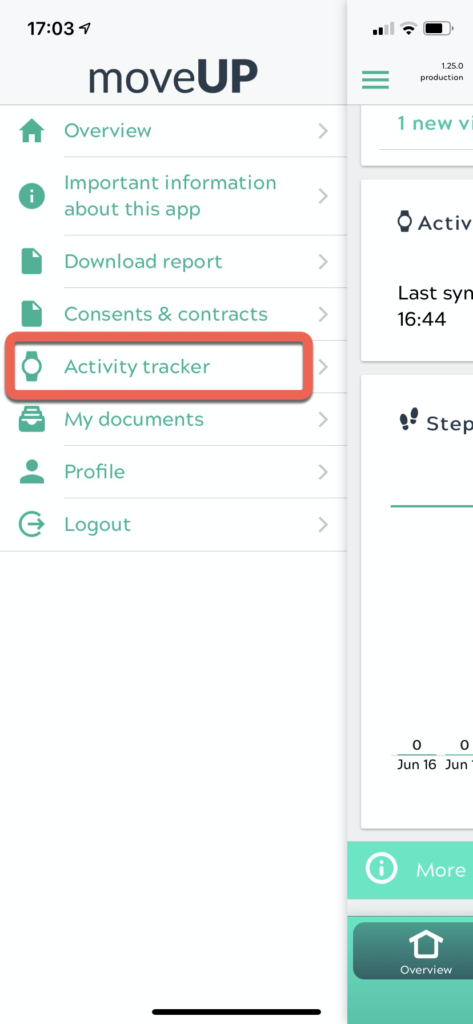
You will see the following screen. Click on “Revoke access”
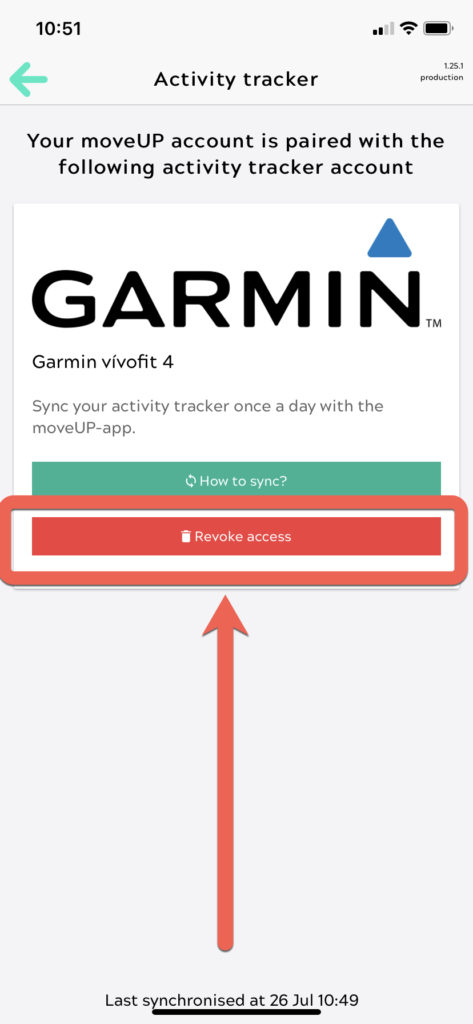
Click on “Revoke access”
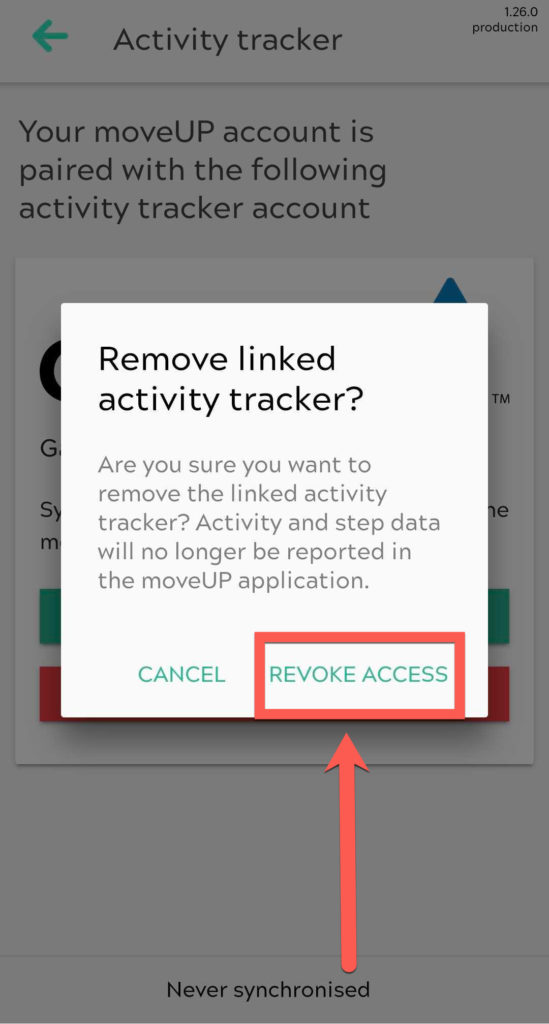
You will see the following screen once unlinked.
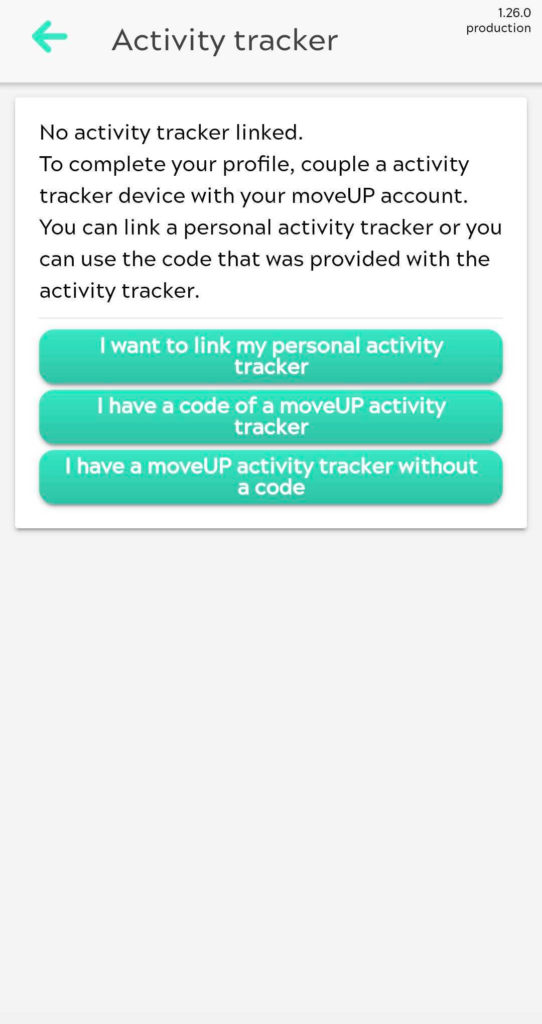
2. Remove the bluetooth connection between your activity tracker and your phone
Instructions for an Android device:
- Touch settings.
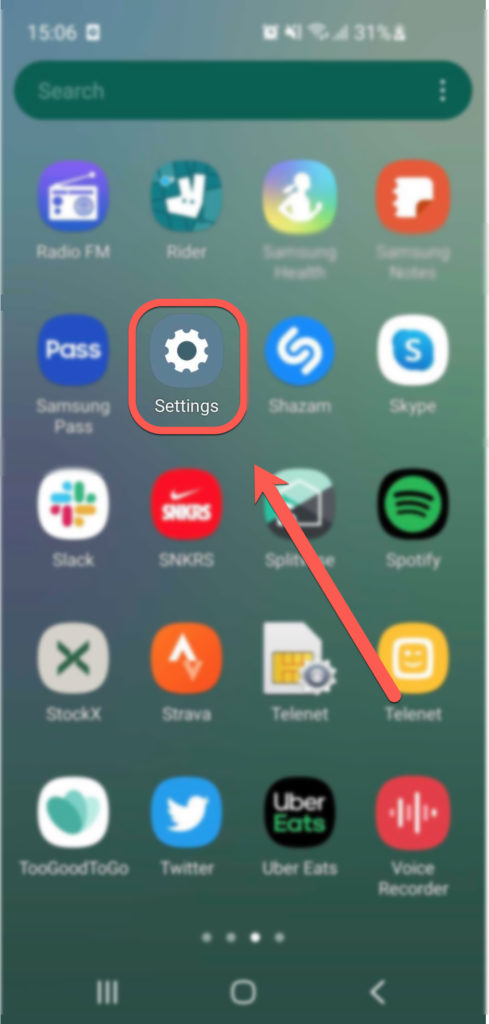
2. Touch connections.
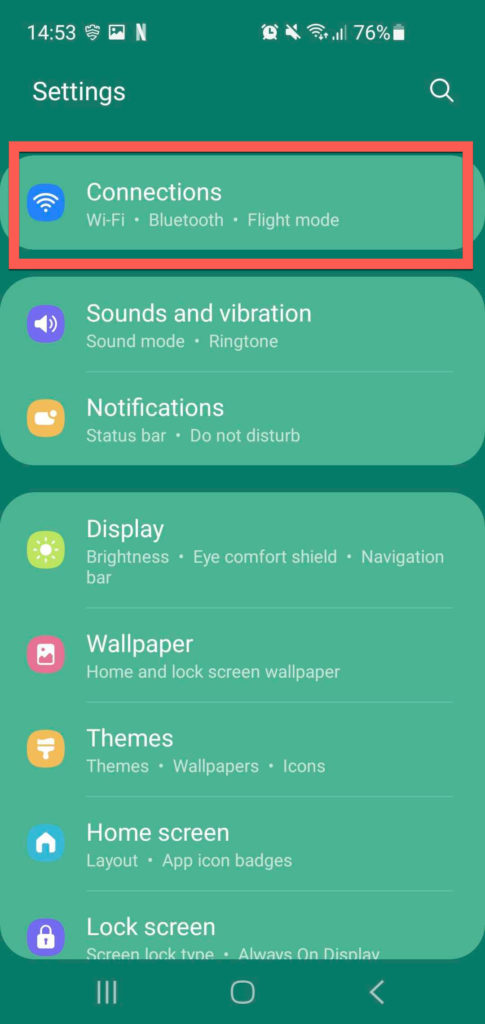
3. Touch Bluetooth.
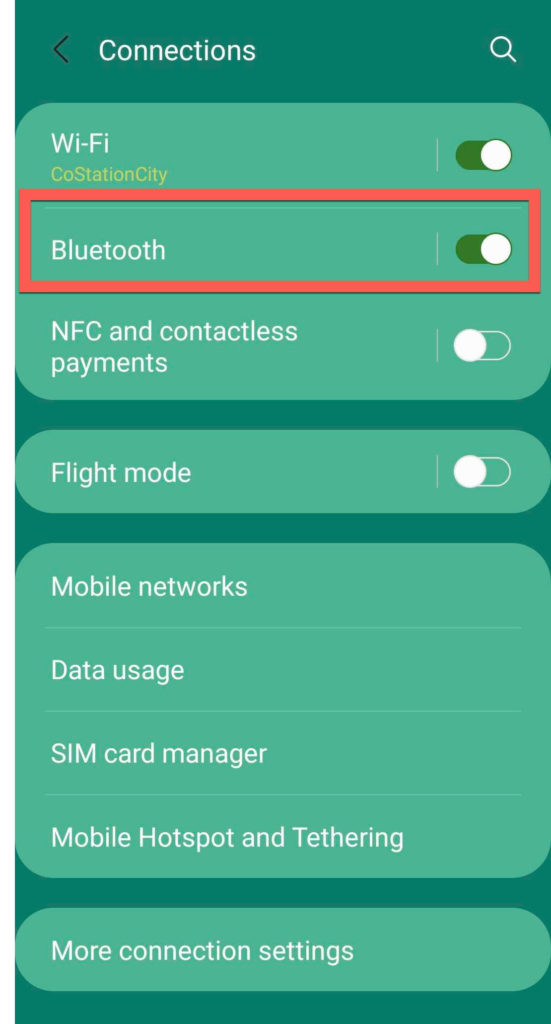
4. Touch the Options icon next to the device you want to unpair.
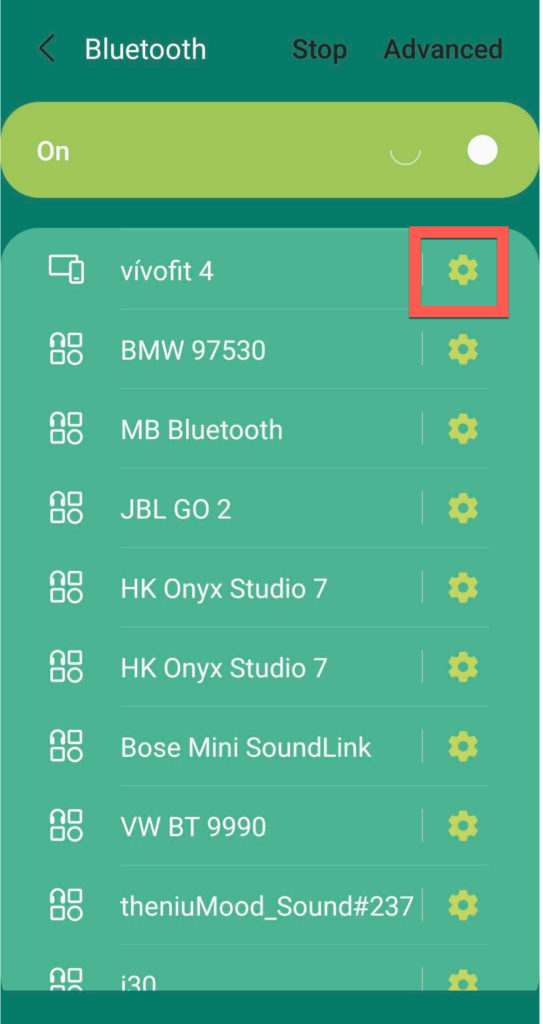
5. Touch Unpair.
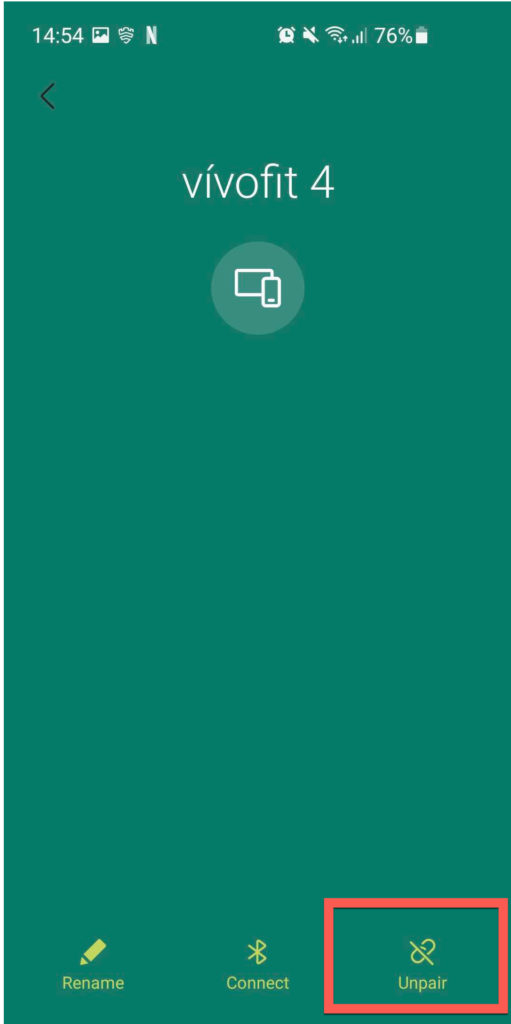
- Instructions for an Apple device:
- Touch Settings
- Touch Bluetooth
- Touch the (i) icon next to the step counter.
- Touch Forget This Device.
- Confirm you’d like to remove the step counter from your iPhone or iPad.
On your activity tracker: do a full reset
Hold the device key (1) for 1 second until you see the wifi symbol
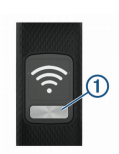
- Go to (i) by pressing the device key (1) multiple times.
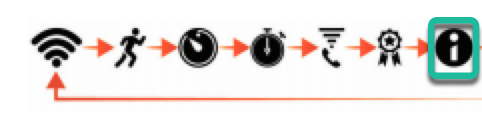
- Hold the device key (1) VERY LONG until NV RST appears (usually 7 seconds) . The device resets and the screen turns on.
Video illustration of this process
On your phone
1. Fully restart the phone
Restart your phone completely (switch it off and back on).
2. Pair the activity tracker again
Now you can pair your activity tracker again with your smartphone.
