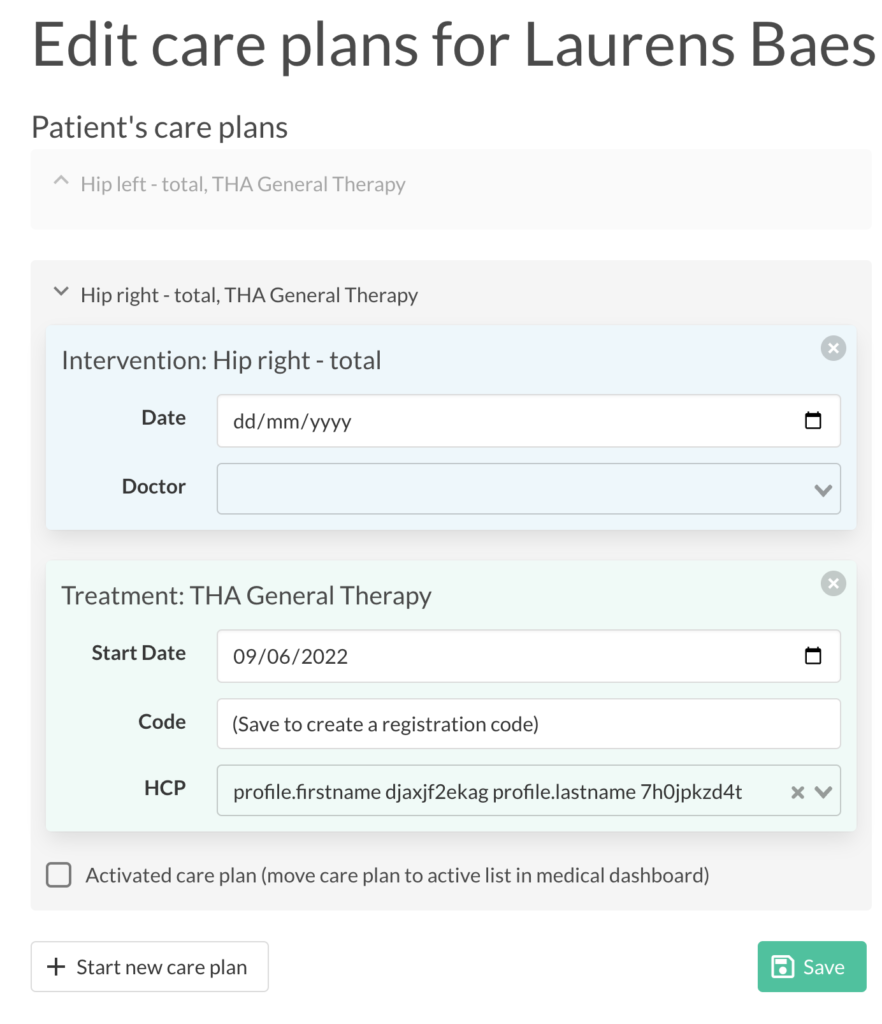In patient profile, use the link to open the patient details in the onboarding platform. This will open the patient details screen of the onboarding platform. Sign in if required. If you had to sign in first, you can click the button again to navigate directly to the correct page.
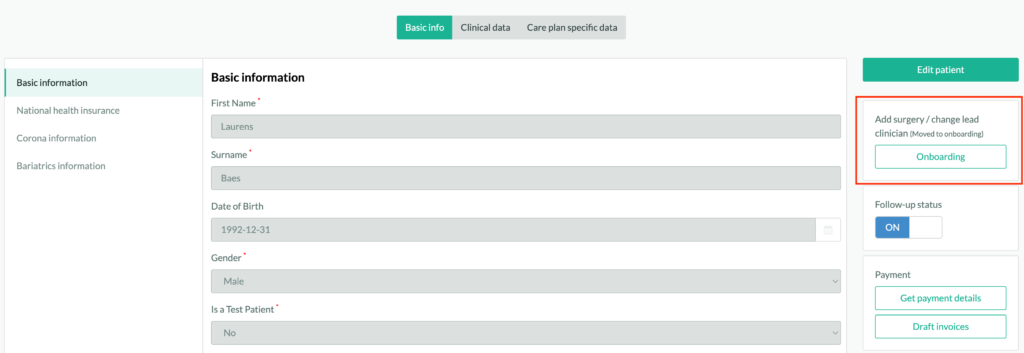
In the top bar, click “Edit Care Plan”.
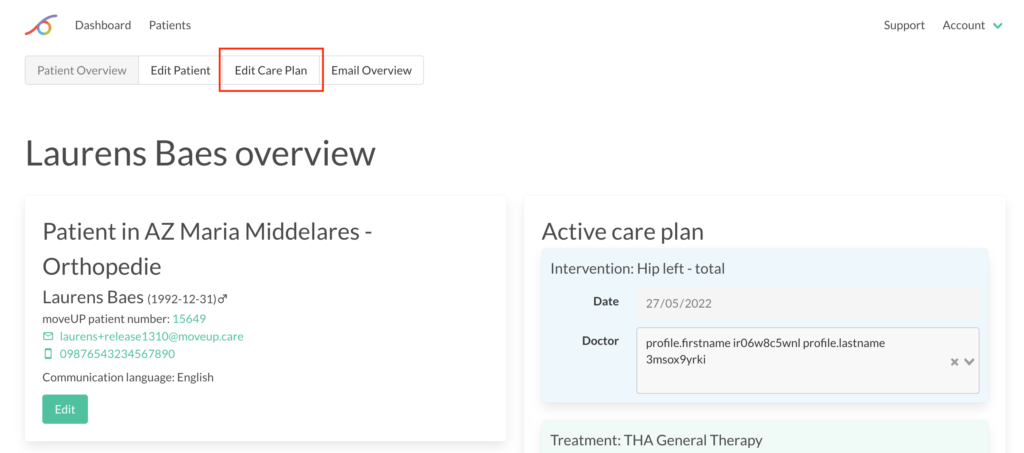
At the bottom, select “Start new care plan”. If the patient is still in active follow-up, this will display a warning that the current active care plan will be stopped. If the patient is not in active follow-up, you won’t receive this warning.
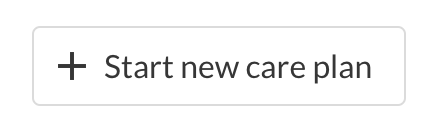
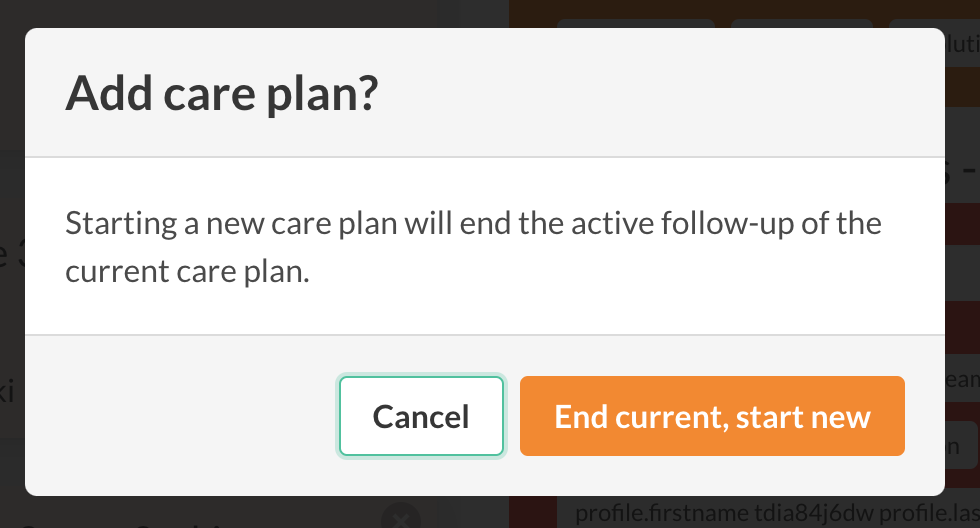
On the right hand side, select an intervention (optional), a care plan (required) and a study (optional, if applicable) from the list. Selecting an intervention will automatically suggest care plans linked to this intervention by highlighting them. All care plans can still be selected though.
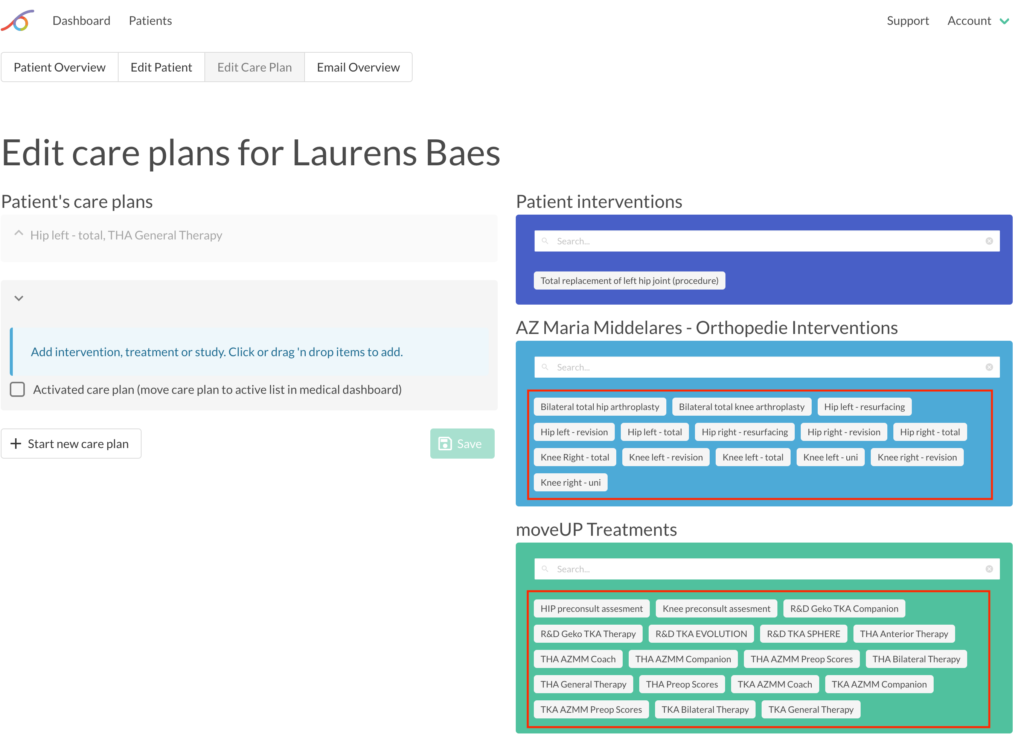
Fill out the intervention date and surgeon (if applicable), and optionally change the treatment start date and lead clinician. Activate the care plan if needed. Finally, click save and you’re all set.