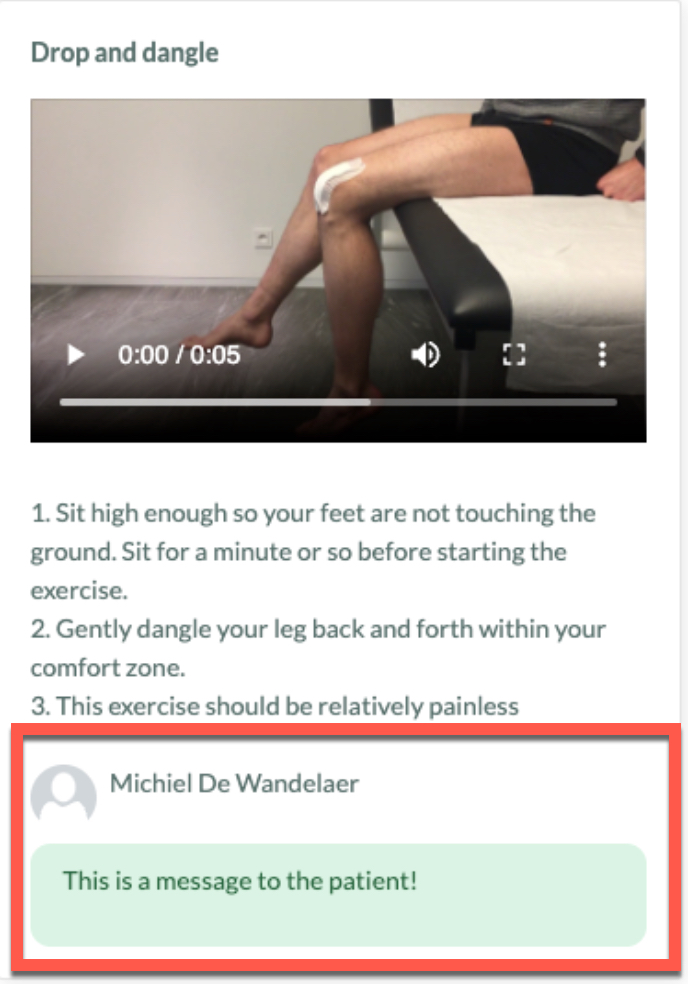To stop the follow-up of your patient, there are two mains steps to follow.
1. Stop active follow-up in care plan tab
- Go to the Care plan tab
- Click on “Stop active follow up” in the top right of the Care plan tab.

3. The following pop up will appear.

4. A default chat message will be set on “Yes” and below it you may read the chat message that will be sent to the patient when clicking “stop” at the bottom. You can also edit this message if you want to personalize it. If you don’t want to send a chat message you can toggle this option to “No”.

5. In addition, a default email with administrative info will be sent to the patient (e.g. how reimbursement and invoicing are arranged, how to send back the activity tracker etc.). If you don’t want to send this e-mail, you can toggle it off.
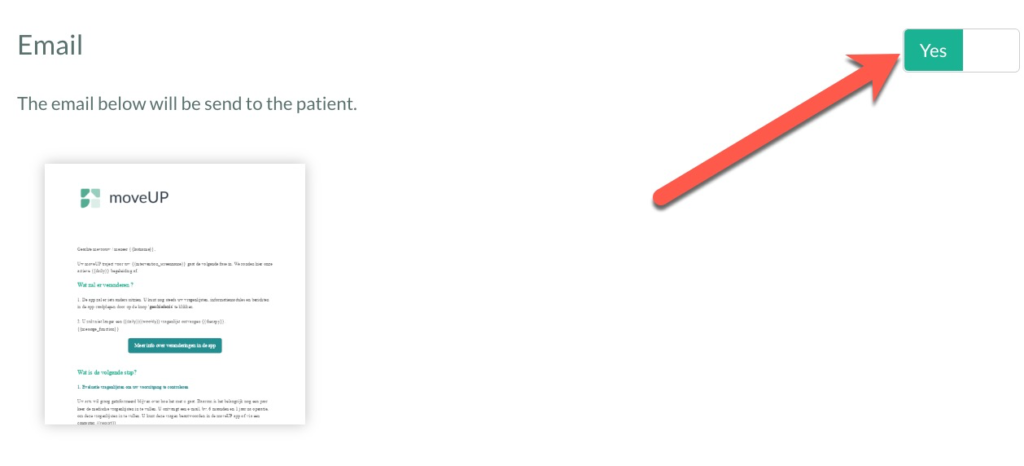
6. If you are ready to stop the active follow-up, you can click on “Stop”.
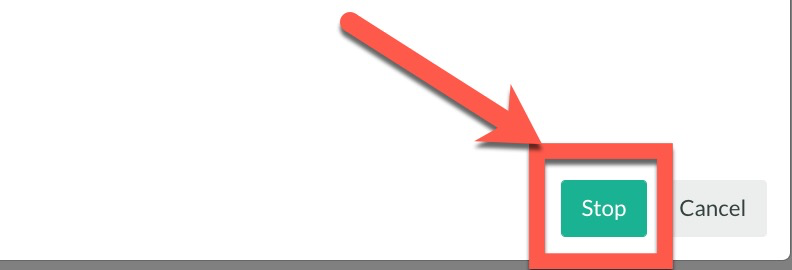

2. Fill out the stop form
To fill out the form:
- Go to the status tab
- Click “start consultation”
- Choose “Stop active therapy patient”

3. Optional: Adjust exercises for the patient if you want to personalize them
Once the active follow-up has been stopped, we still want the patient to have access to the exercises executed during their rehabilitation. By default, the patient will see an overview of these exercises.
Personalize general exercise message for patient
If you want to personalize the message the patient sees in his app, you can do this by adding your message in the medical dashboard in the care plan tab.
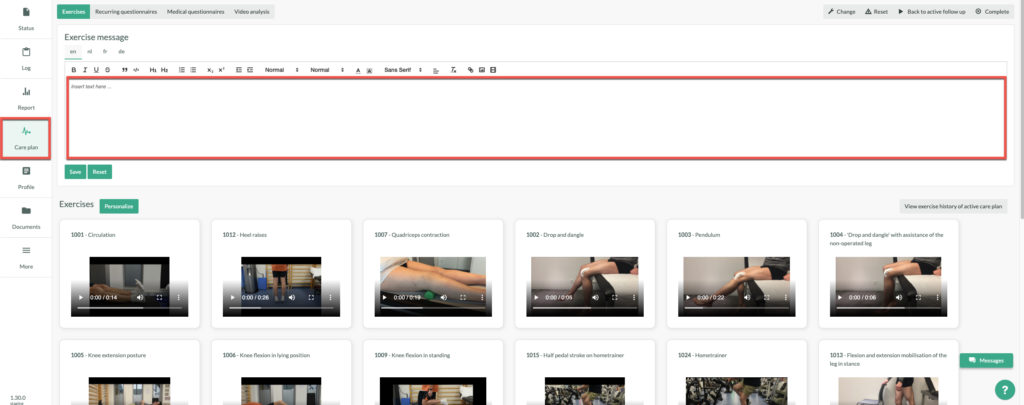
The patient will see this message like this in the app:
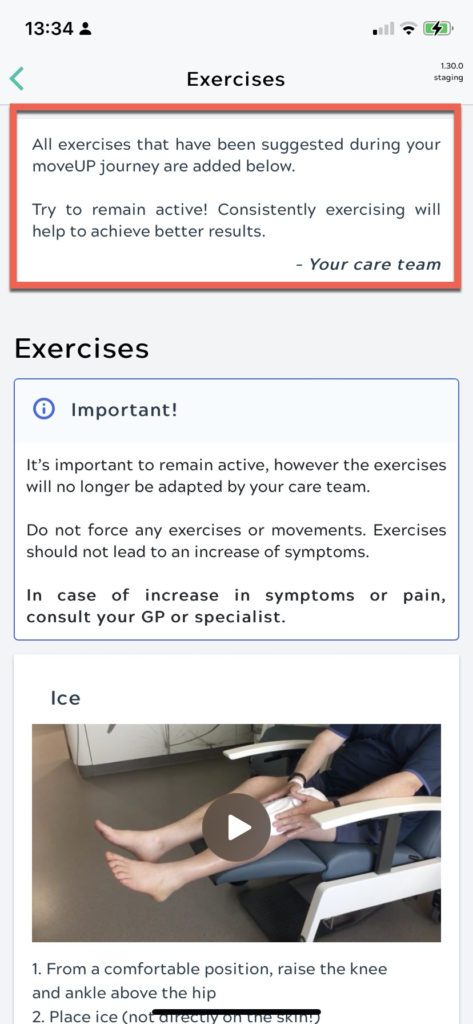
Personalize the available exercises to a patient
To make sure the patient has the best experience possible, try to personalize which exercises the patient will see (by default it will be all exercises that were active during active follow-up). It is also possible to include a message related to the specific exercises.
To personalize the exercises click “personalize” in the care plan tab.
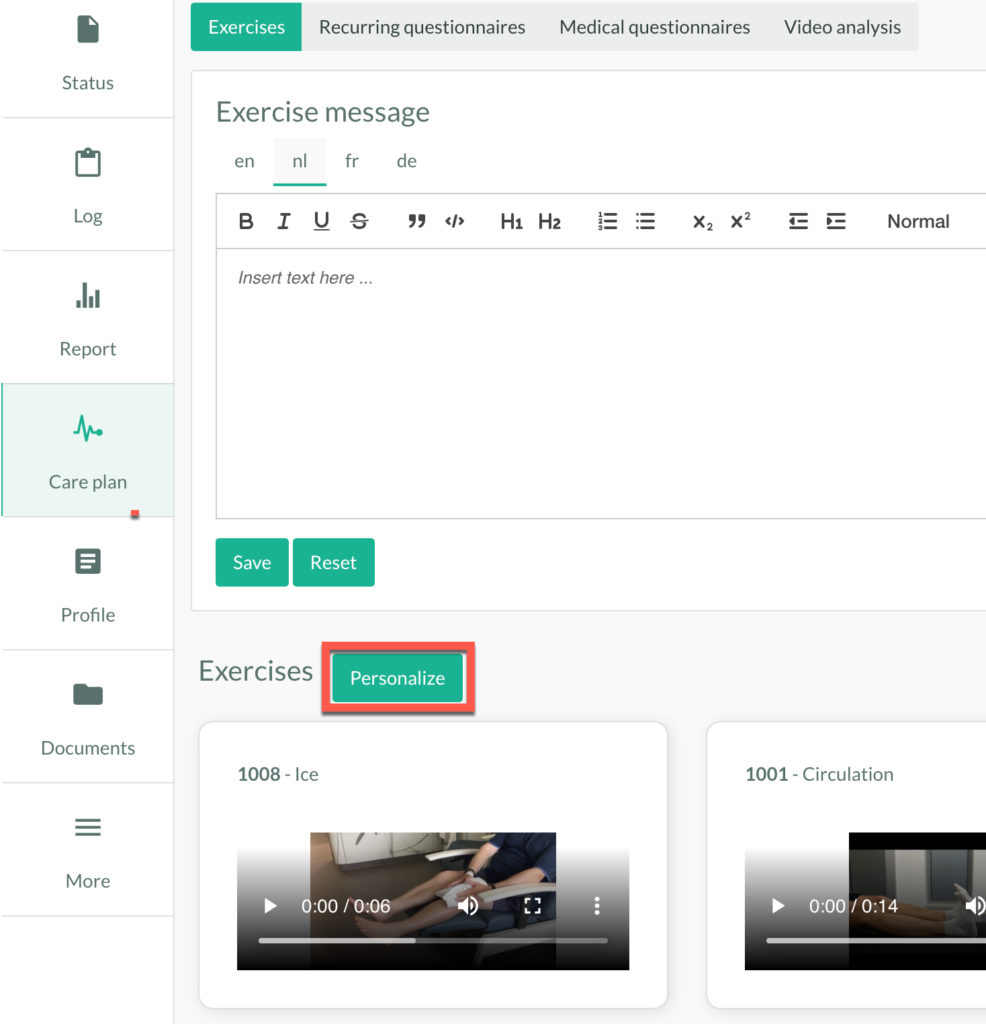
To change the available exercises you can:
- Add exercises: click on the + (1)
- Remove exercise: click on the x (2)
- Add personal message to an exercise: click edit (3)
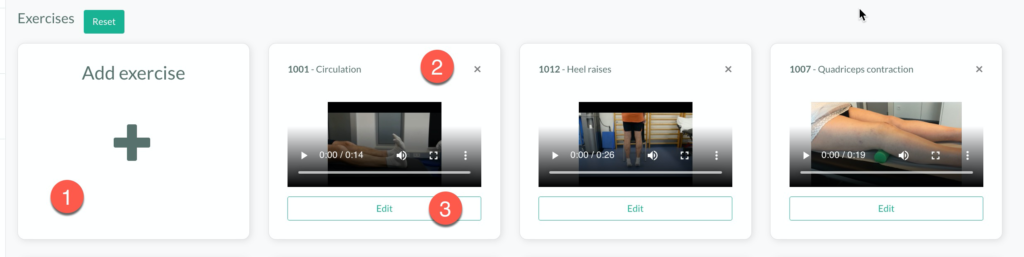
In the pop-up menu that appears you can type a personal message that goes with that exercise:
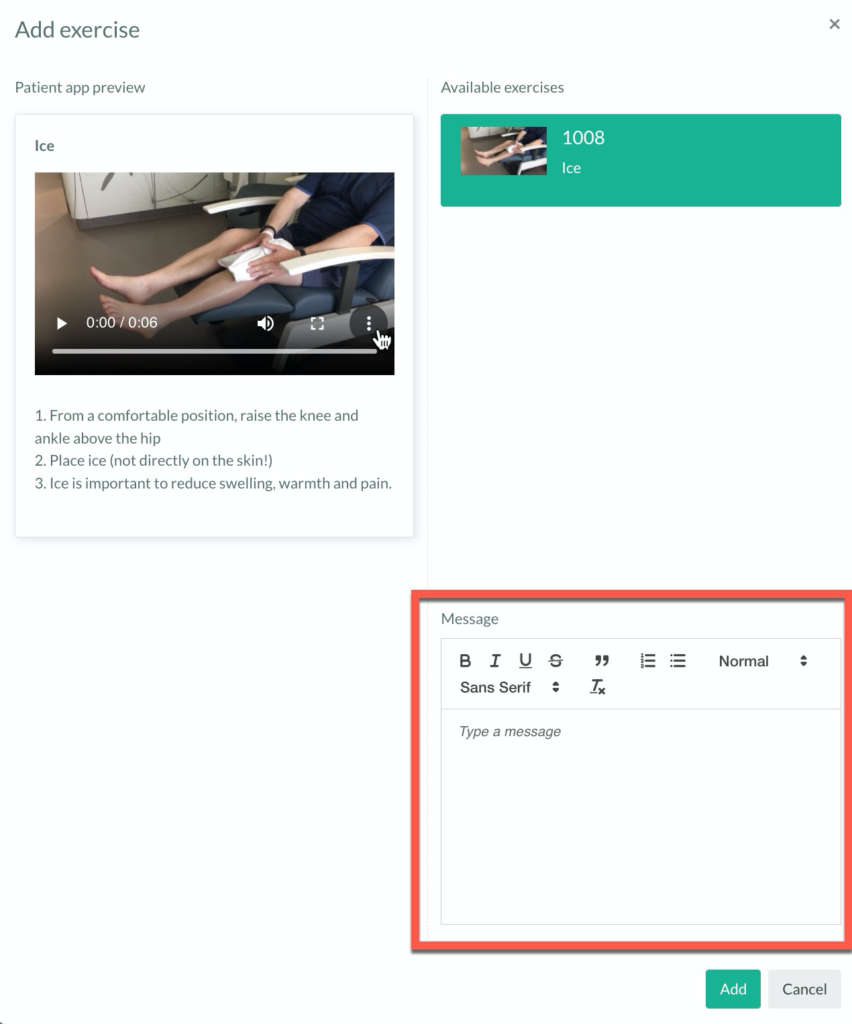
The patient will see this message in the exercise overview: