If you have problems with filling out the medication question, this guide will help you. Follow the steps and you will learn how to complete the question.
First time filling in the medication question
- Click on ‘Add medication’ (1). A new line will appear
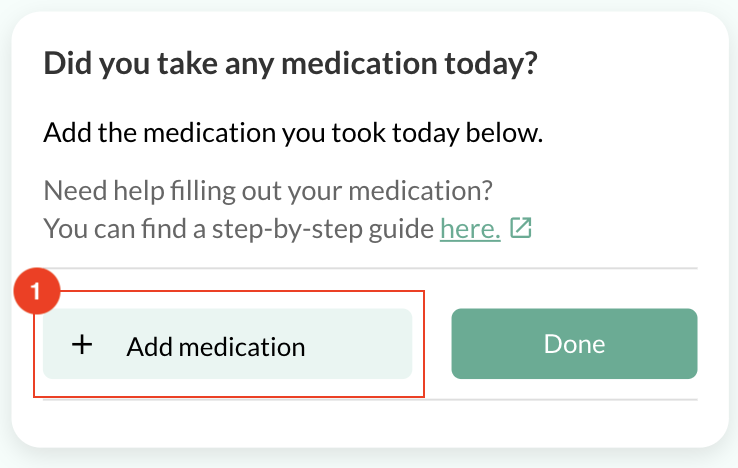
- Start typing your medication into the ‘Find medication’ field (2). When you start typing a list with suggestions of medications will appear with a suggested dosage. If your medication with the correct dosage appears in this list, you can select it. When you cannot find your medication or your medication does not have the right dosage, go to “My medication is not in the suggestions” further in this guide.
- Fill in the number of times you use this medication per day by clicking on the ‘+’ and ‘-‘
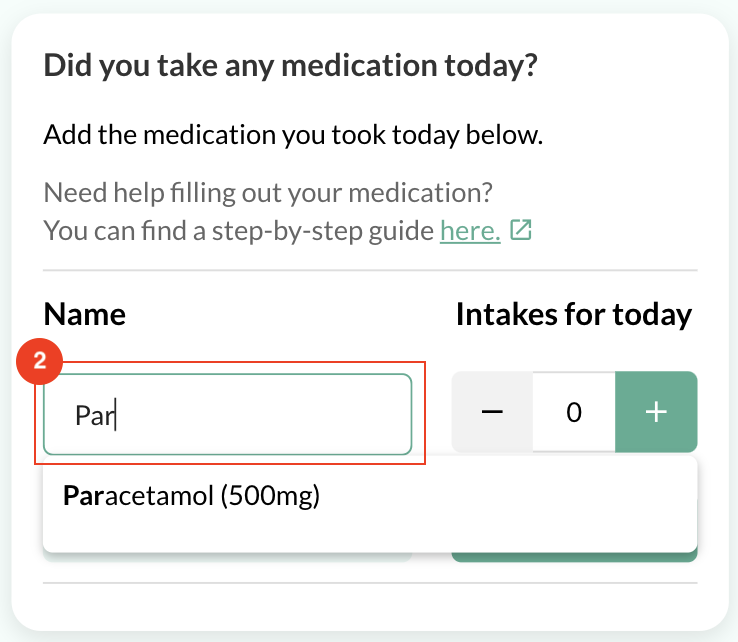
- Repeat these steps if you have more medications to fill in. When you are ready you can click ‘Done’ (3).
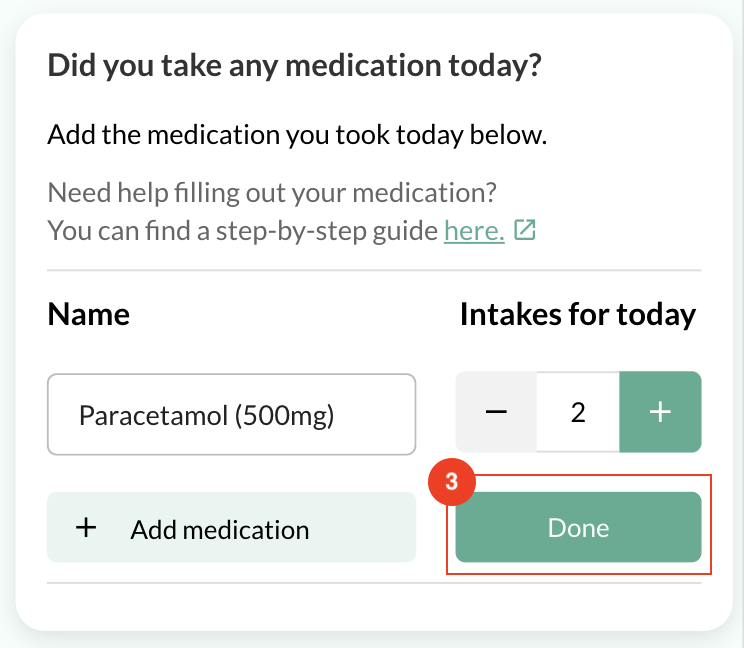
- If you notice any mistakes or you forgot a medication, click on ‘Change/Add medication’ (4).
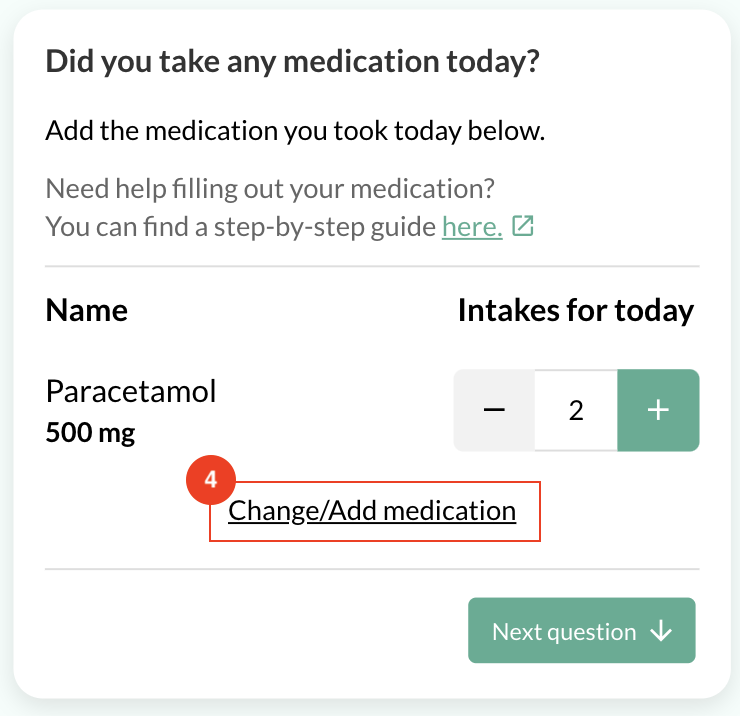
- You can now proceed to the next question in your daily questionnaire.
My medication is not in the suggestions
If you cannot find your medication in the suggested medication you can follow these steps. In the example we will add ‘Paracetamol (500mg)’.
- We have typed Paracetamol into the field. This medication is not known yet in the app.
- First give the name of your medication (1). In this case it is called Paracetamol.
- Secondly give the dosage of your medication. In this case it is 500mg. We fill in “500” and select the right unit. In this case “mg”. (2)
- Then we click on “Add medication” (3). The box will disappear.
- When you try to find your medication again, in this case Paracetamol 500mg., it will now show as a suggestion in the list and you can click it.
- You can now finish the medication question or go back to step 3 in “First time filling in the medication question” in the beginning of this guide.
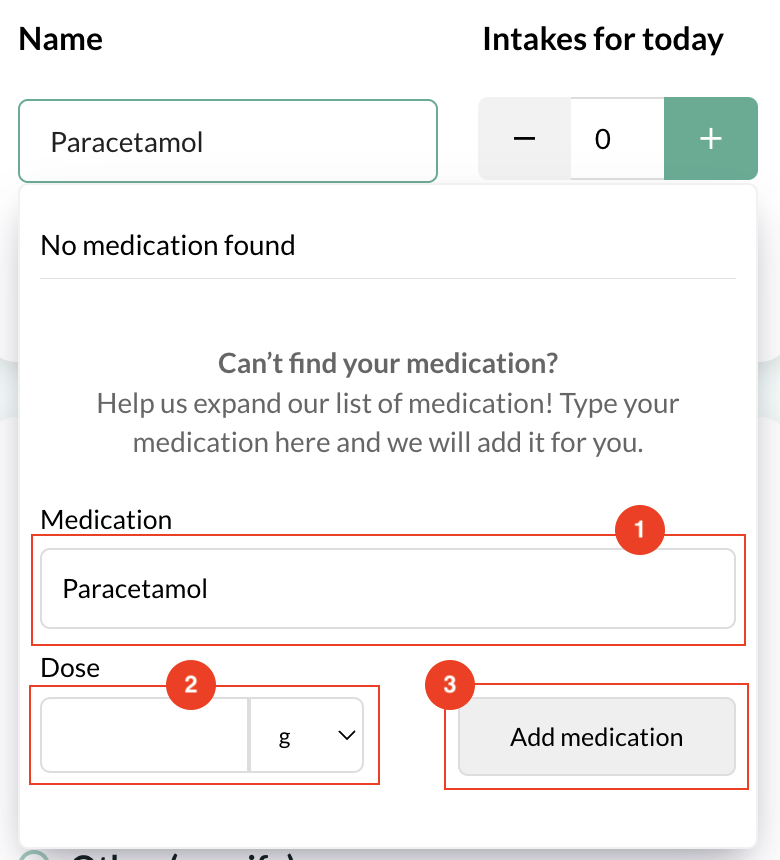
Second time filling in the medication question
After you have filled in the medication question for the first time, your medication will be remembered. This means that if you fill in the medication question for the second time, it will look a bit different.
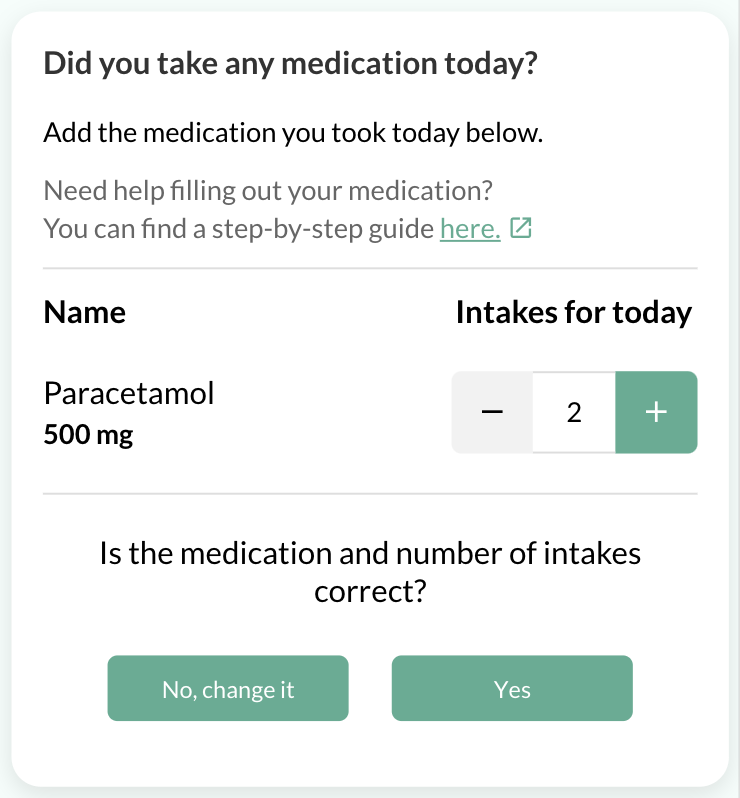
It will show you the medication that you have filled in yesterday, with the same number of intakes that you took yesterday and a question that you need to answer. You need to verify if the information that is displayed, is still correct for today. You can adjust the number of intakes if needed.
If the medication is correct you can click ‘YES’. If the medication is not correct you can click on ‘NO, CHANGE IT’ and fill in the medication as you did when you answered the medication question for the first time. If you have a problem with filling in the medication question, you can follow the steps in the section “First time filling in the medication question” in the beginning of this guide.
