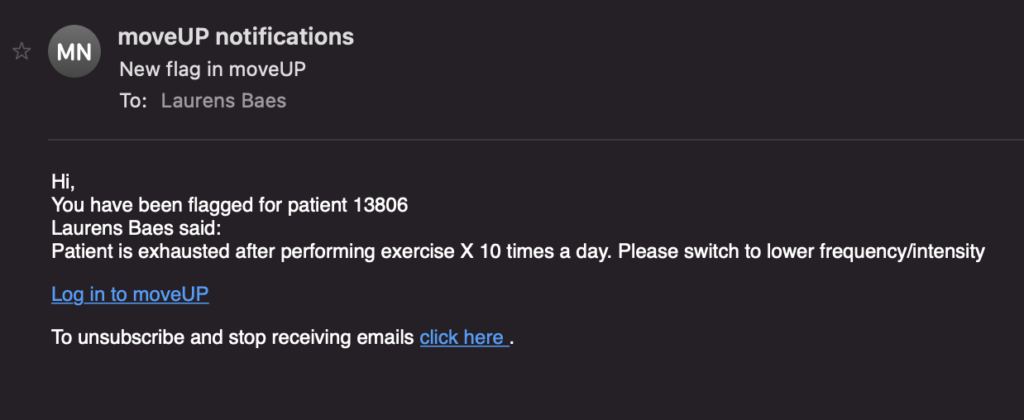Patient overview
In the patient overview, flags are shown in the 1st and 2nd line review column.
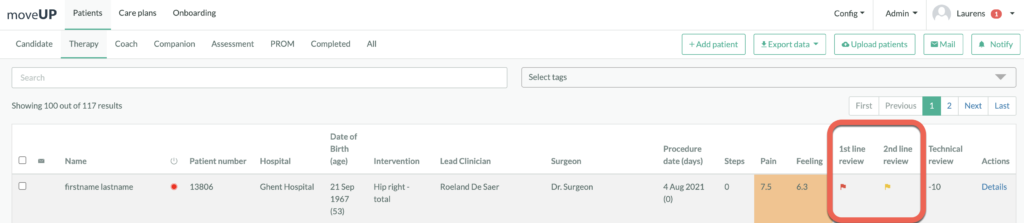
The flag can appear in 2 different colours. It is subject to the user who is logged in:

RED: a flag is active for YOUR discipline

YELLOW: a flag is active for another discipline than yours
In the example above, the user logged in is a physical therapist (PT) doing the 1st line follow up. The patient has a red flag for this PT user. At the same time, the patient also has a flag in the 2nd line for another discipline (e.g. for the surgeon).
In case there are no flags active the ‘validated’ symbol will be present, or an indication how many days ago the patient was last checked by that line.
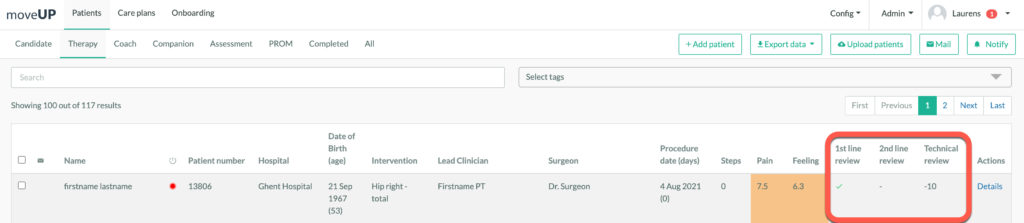
Flagging a patient
To flag a patient click on “1st line review” (or 2nd line review).

Choose “Add flag”

A window will pop up to:
- Enter a flag reason
- Select one or more disciplines to be flagged (in case more than one discipline is active in that line for that patient)
- Select the option to send an e-mail to notify the users of the selected discipline(s)
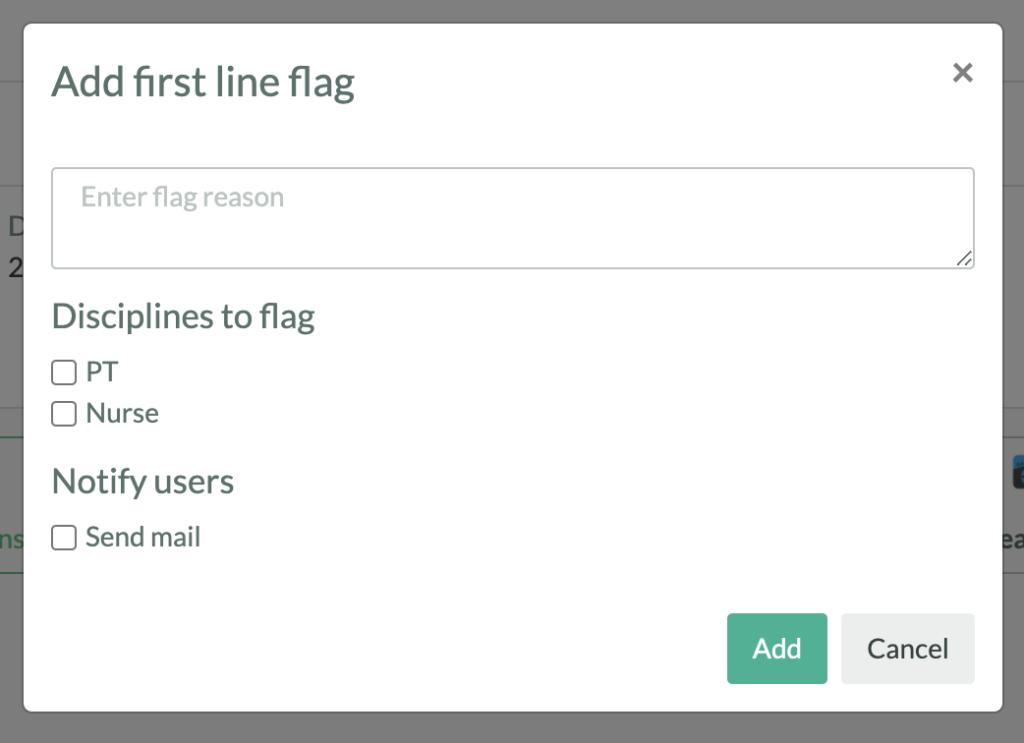
Each user has the possibility to set a flag for his/her own line as well as for another line review.
The patient flag status will be updated in the review status on top. The flag and reason will also be logged.
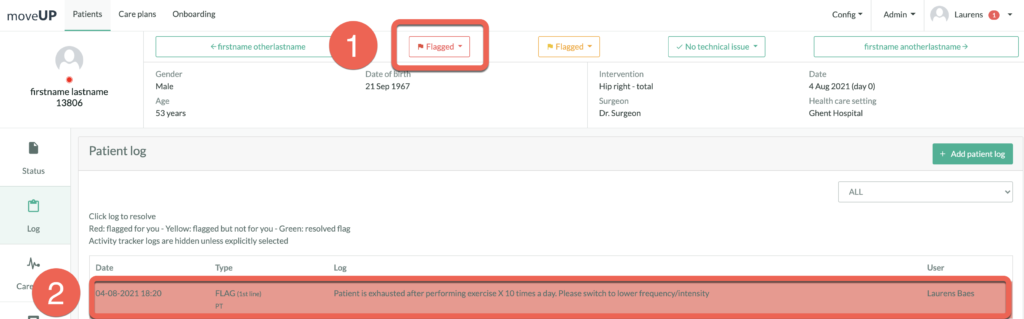
Looking up who is in charge of the 1st and 2nd line review
To verify who is the first or second line for a patient, open the “Care providers” list from the top menu on the patient detail page.

The care team view of the patient will open.
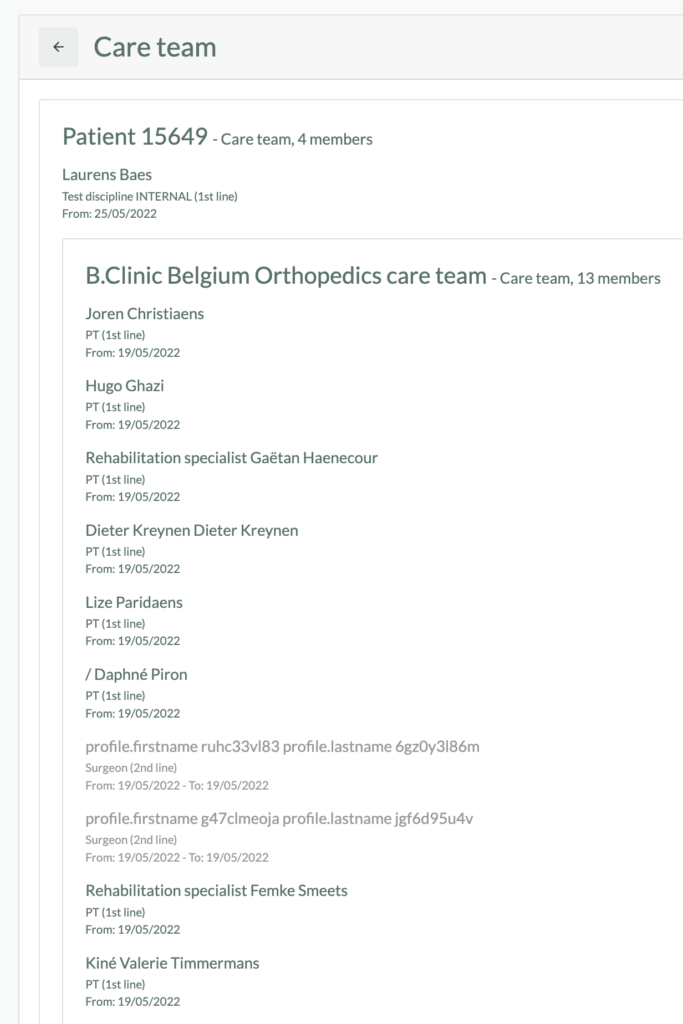
Patient log and resolution of a flag
When a flag is added (first or second line), a log line is added to the patient log which shows
- The date/time of the flag
- The type: 1st/2nd line and discipline
- The reason of the flag
- The user who created the flag
- The colour of the log line is linked to the user who is logged in:
- RED: the flag is active for your discipline
- YELLOW: the flag is active for another discipline than yours
In the below figure, the user is logged in as a 1st line physical therapist (PT), so the colour RED indicates ‘I’m flagged’ and need to take action.
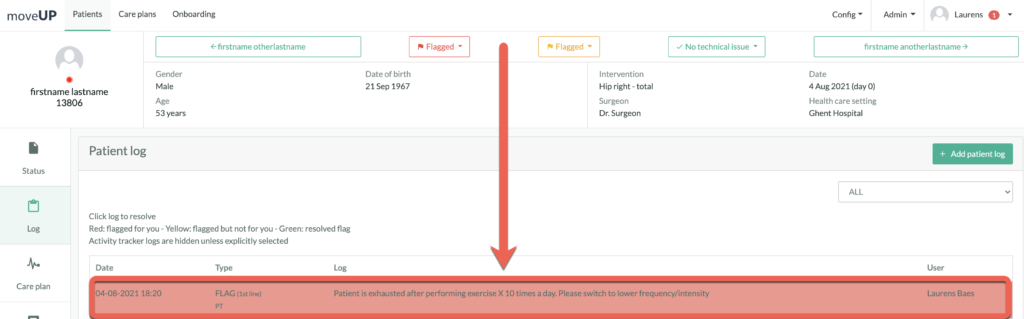
Resolving the flag
By clicking on the flag, a user can ‘resolve’ the flag.

A window will pop up that requires explaining how the flag was resolved.
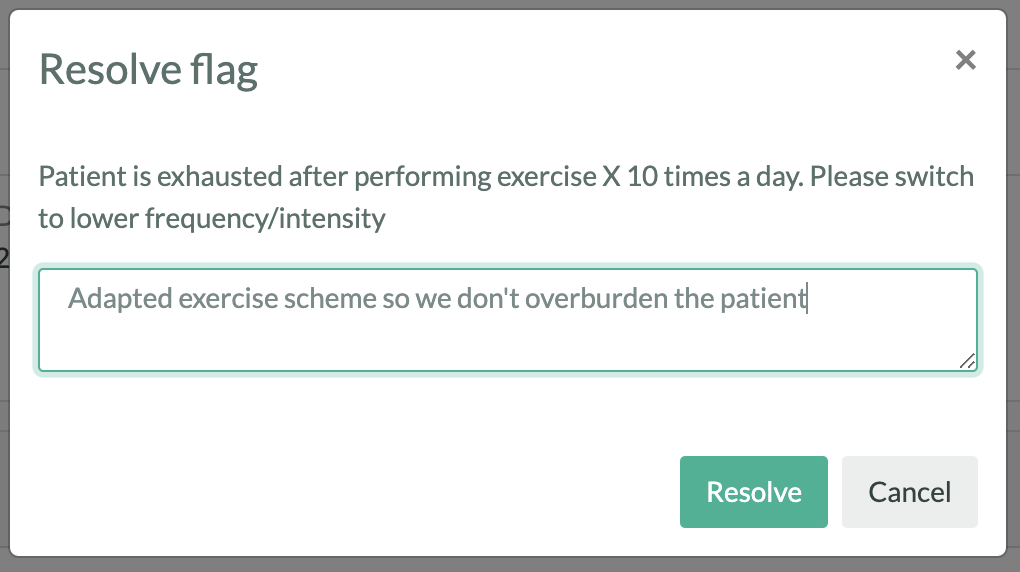
As a result, the log line will show green.
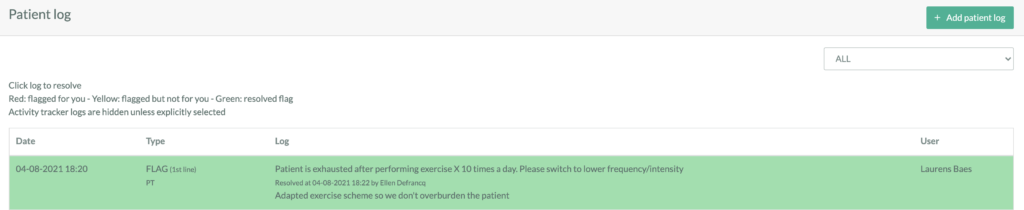
E-mail notification
When a flag is created, there is an option to send out an e-mail notification to the discipline(s).
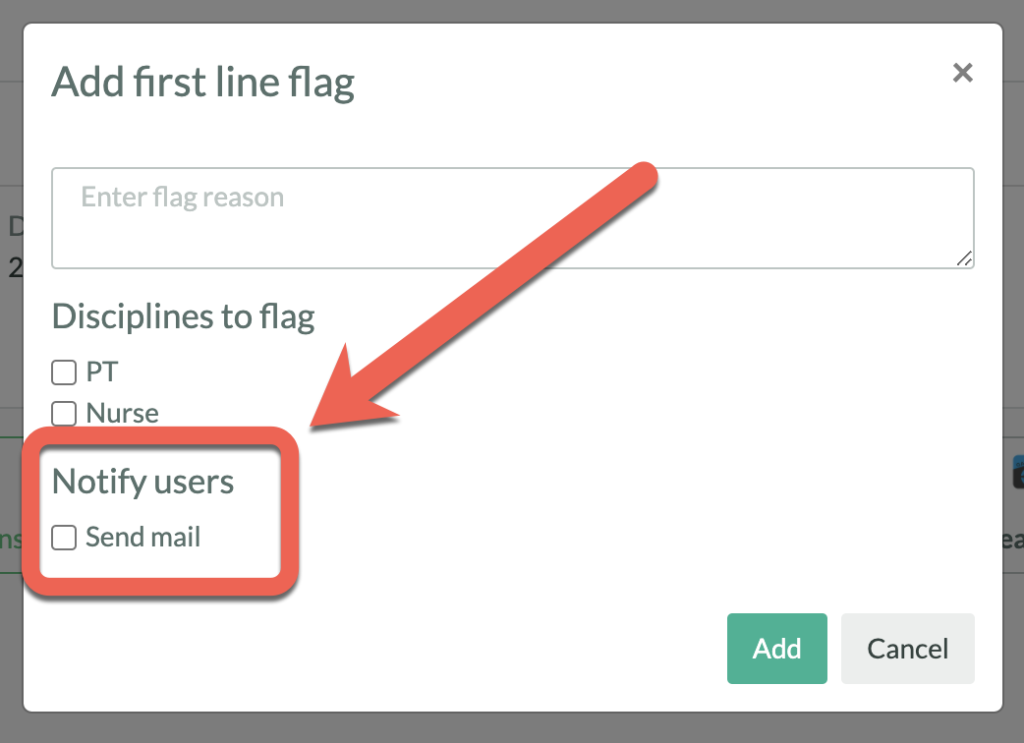
The e-mail will show the following information
- Patient number
- User who created the flag
- Reason for flagging
- A link to the medical dashboard (in a future release, the link will directly go to the correct patient)
- An unsubscribe option