1. Force Close the App
This fix takes less than a minute, but tends to—temporarily—resolve most app crashes. Apps that use a lot of memory can sometimes become overloaded. When you force close the app, you effectively reset the app and clear its memory.
Force closing an app on an iphone
Force closing an app on an iphone requires these three steps:
- For iPhones with a Home button, double click the button to display your recently used apps. For iPhone X or later, simply swipe up from the bottom.
- Swipe to the right or left to find the app you wish to force close.
- Swipe up on the app to close it.

Force closing an app on an Android Smartphone
Force closing an app on an Android phone requires these three steps:
- Click on the square button at the bottom to display your recently used apps.
- Swipe to the right or left to find the app you wish to force close.
- Swipe up on the app to close it or click on the cross to close all recently used apps.
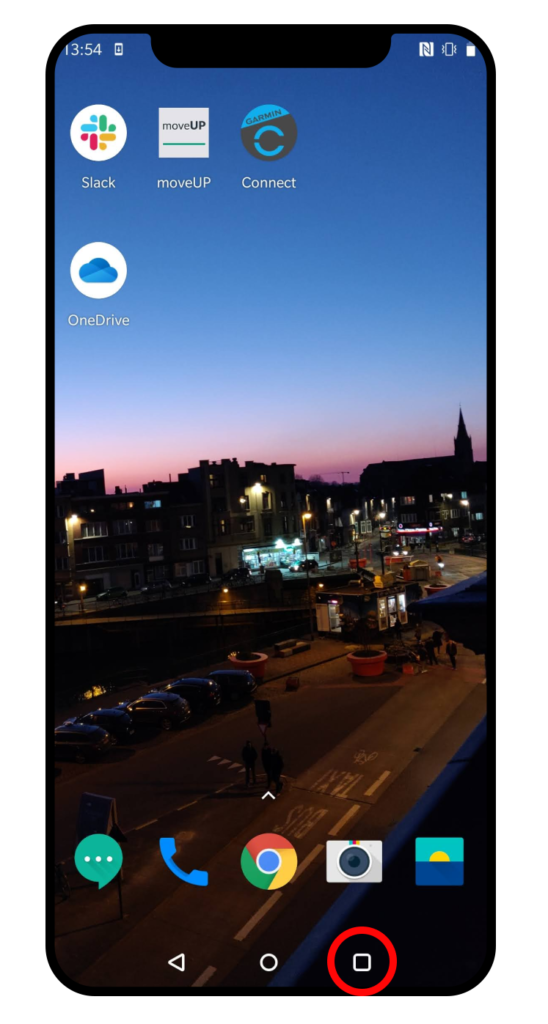
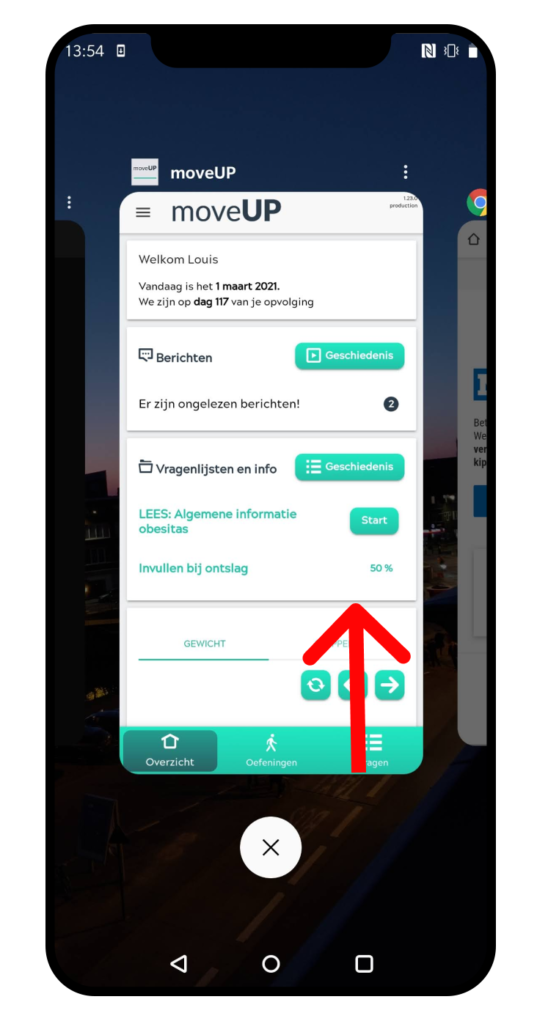
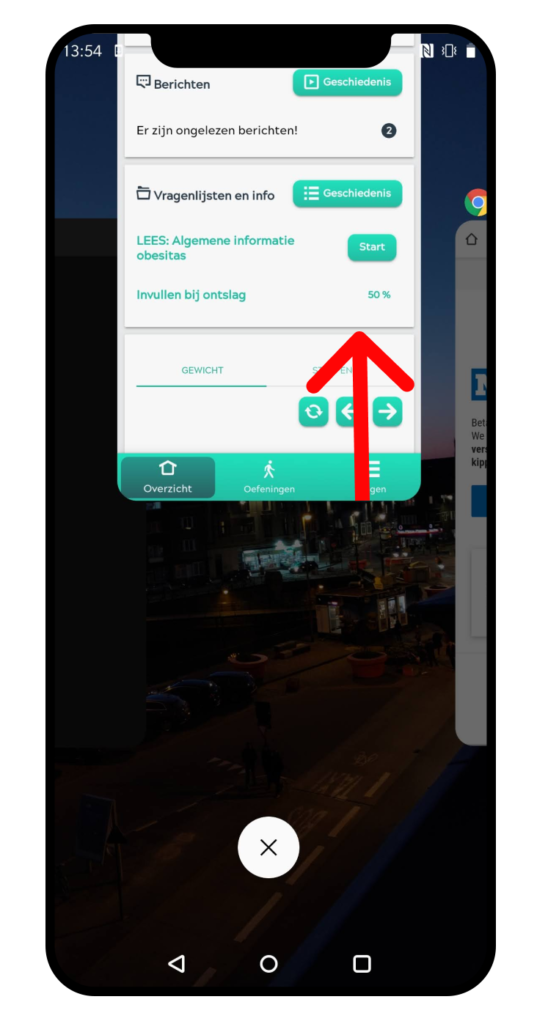
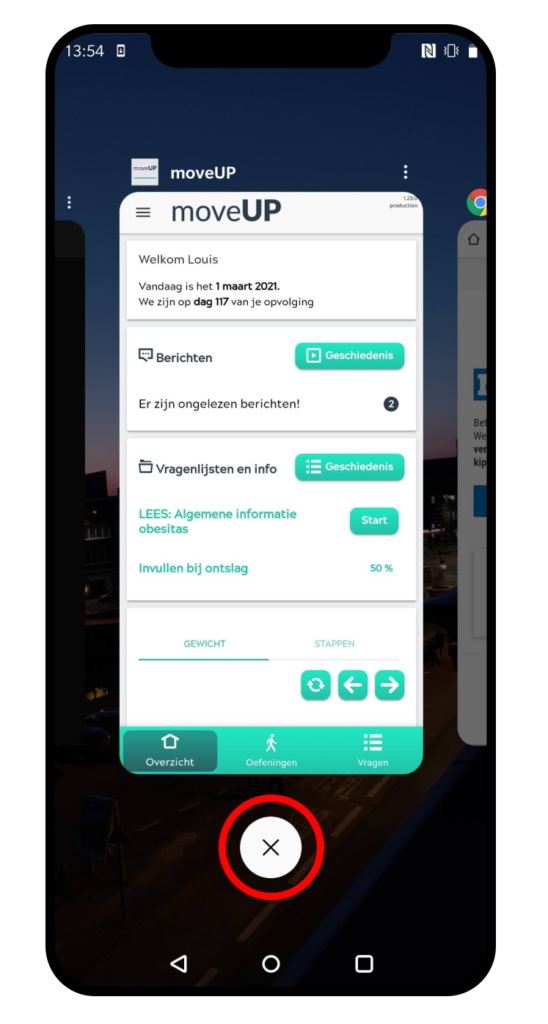
2. Restart your phone
Restart your iPhone
Depending on your model you can find all information here: https://support.apple.com/en-us/HT201559
Restart your Android Smartphone
Restarting your Android device on a regular basis clears its memory and speeds things up. It can also be used as a fast fix for minor issues such as app crashes.
Press the power button on your device (it’s usually on the top or right side, but it can also be on the left). For some devices you have to unlock your screen first.
Depending on your device and the Android version it runs, the onscreen power menu options can vary slightly. If you have the choice, tap “Restart,” and then wait for your device to reboot.
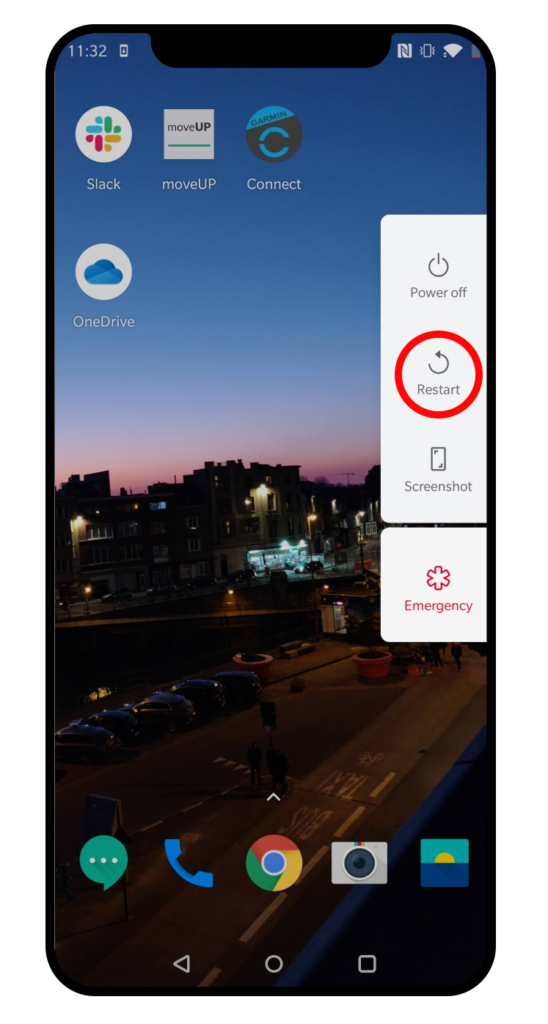
If there is no “Restart” option, tap the ‘Power off” button and then wait for your phone to switch off completely. Press the power button again to turn your device back on.
