At specific moments, patients are required to complete video requests through the app. These videos could involve exercises, functional tests, or movement analyses.
How to record it?
- The patients need navigate to the “Video request” section of the Overview screen of the application.
- To continue, access the specified video request.
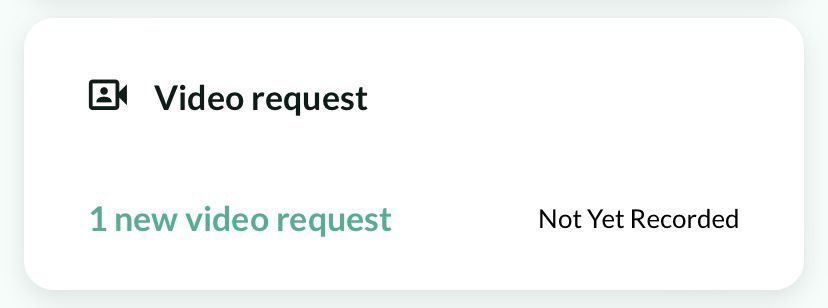
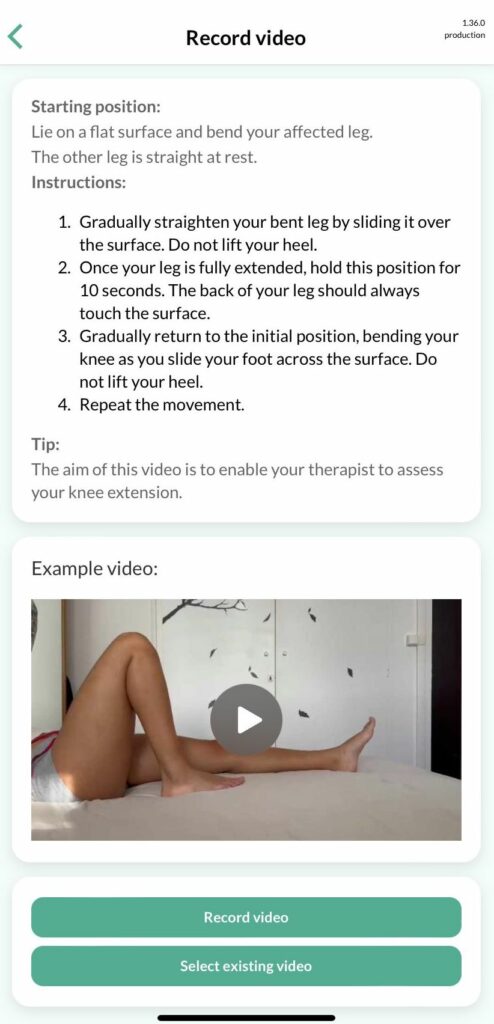
Every video request includes :
- A complete description
- An example video
- A record button to access the device’s camera function, or a button to select an existing video from the device’s gallery.
- Patients should click on the record button (red circle) to initiate the recording of their video request.
- Upon clicking the record button, the time indication of the recorded video will be displayed.
- When the video is stopped, the button shape will change from a circle to a triangle. Two options will appear:
- ‘Retake‘ to capture the video again
- Use the video‘ to save the recorded one

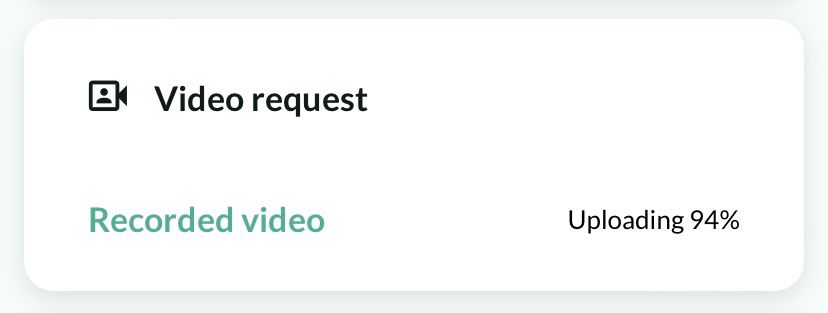
- After confirming, videos are encoded and uploaded on the overview screen.
- Once the video request has been successfully uploaded, it will no longer appear on the overview screen.
