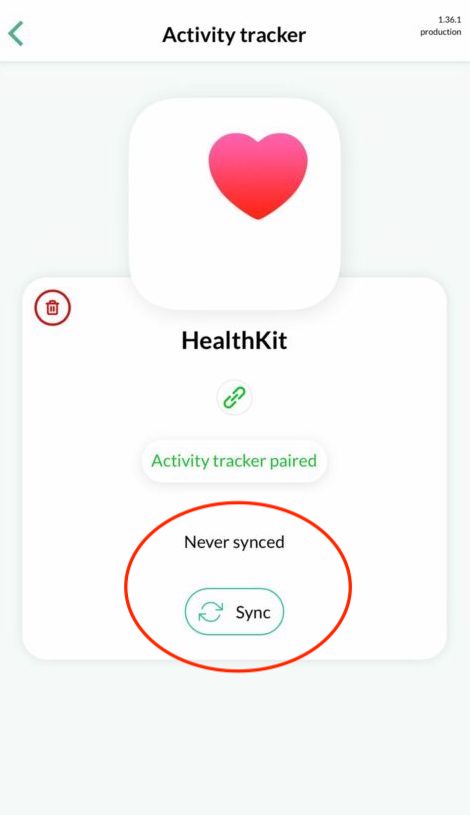How to pair your activity tracker or health app with the app?
Step 1: Log-in into the app
Option A:
To pair your activity tracker click the “Menu” button in the top left of your screen. Next, choose “Activity tracker” from the Menu list.

Option B:
Scroll down on the overview page to “Activity tracker” and click on “Pair your activity tracker to sync your steps”.
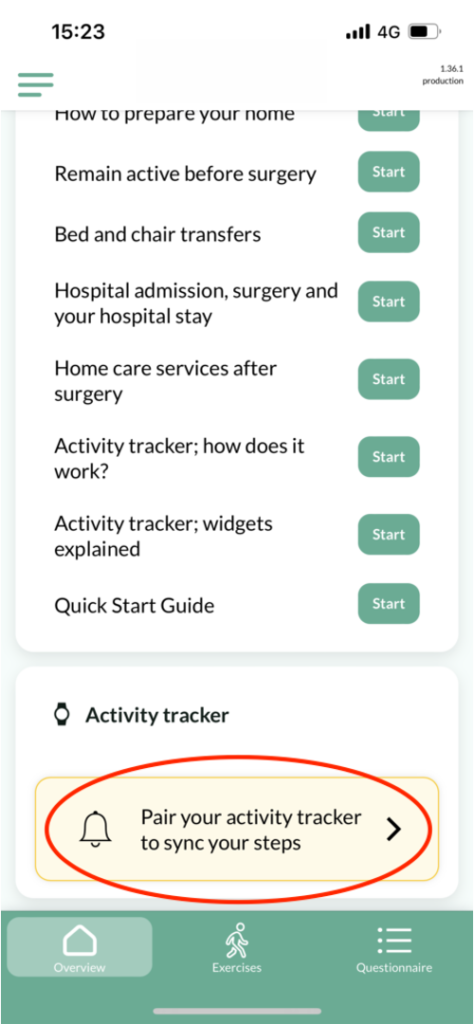
Step 2: Agree with location settings
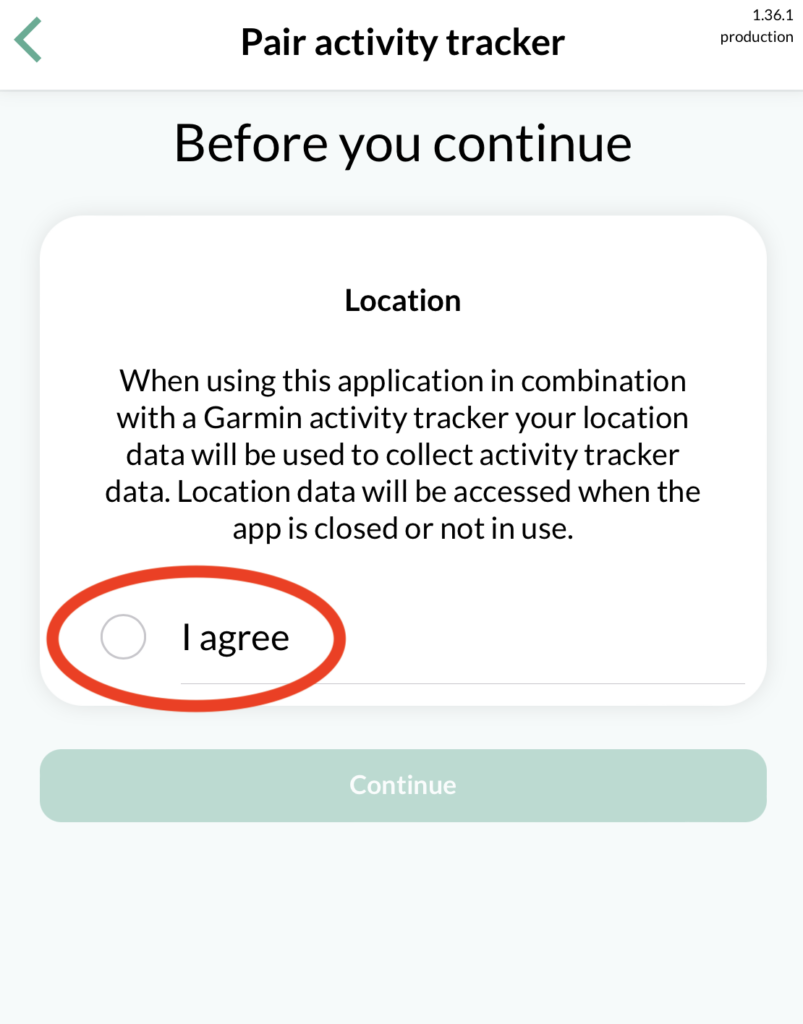
In some cases you may need to access the location.
Step 3: Choose your Activity tracker or Health app in the list of activity trackers
Scroll left to find your activity tracker or health application:
you can pair with:
- Garmin Vivovit 4
- Health app: Apple Health (iPhone) or Google Fit (for android devices)
- A Personal Activity Tracker
Click “Continue” to select your activity tracker or health app
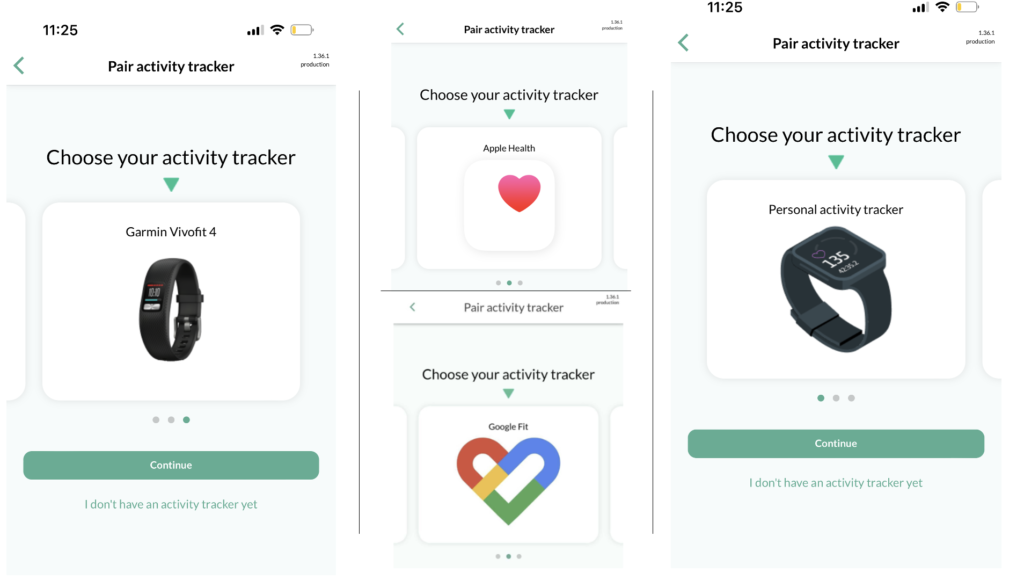
Step 4: go through all the steps that will appear on your screen.
For Garmin Vivovìt 4

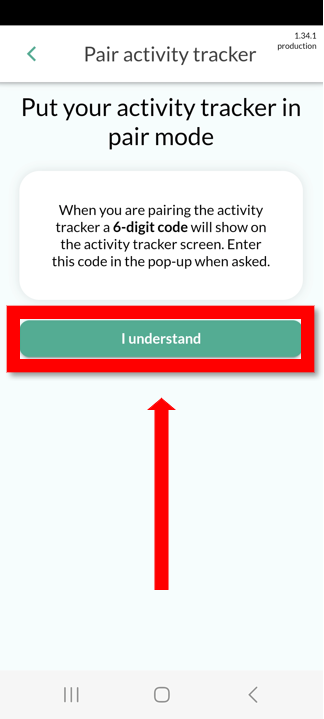
- If everything went well you will end up on this screen.
- You can click on the arrow at the left top to go back to the overview screen.
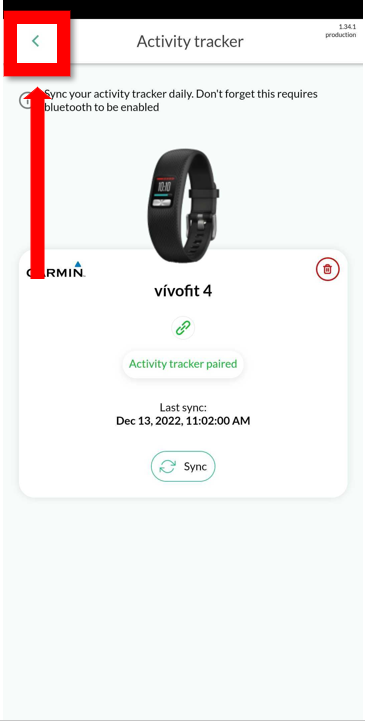
Congratulation: the app is paired !
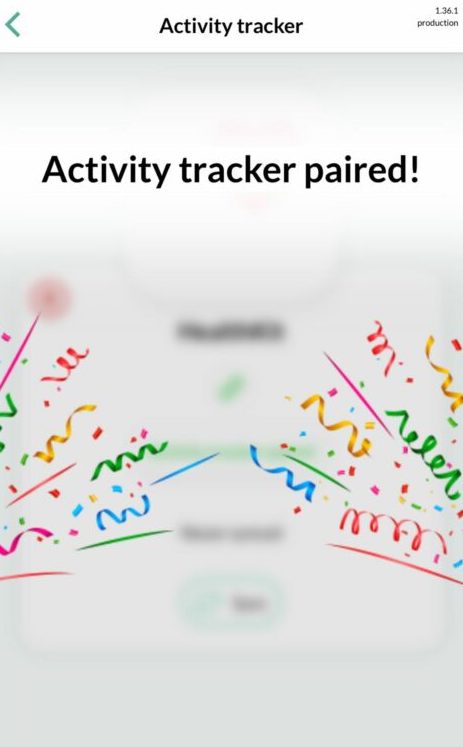
To synchronize your steps, click on “Sync”