- In the patient profile: click on “Care Plan”
- Go to the “Exercises” tab.
- Click on “Adjust Exercise Scheme”
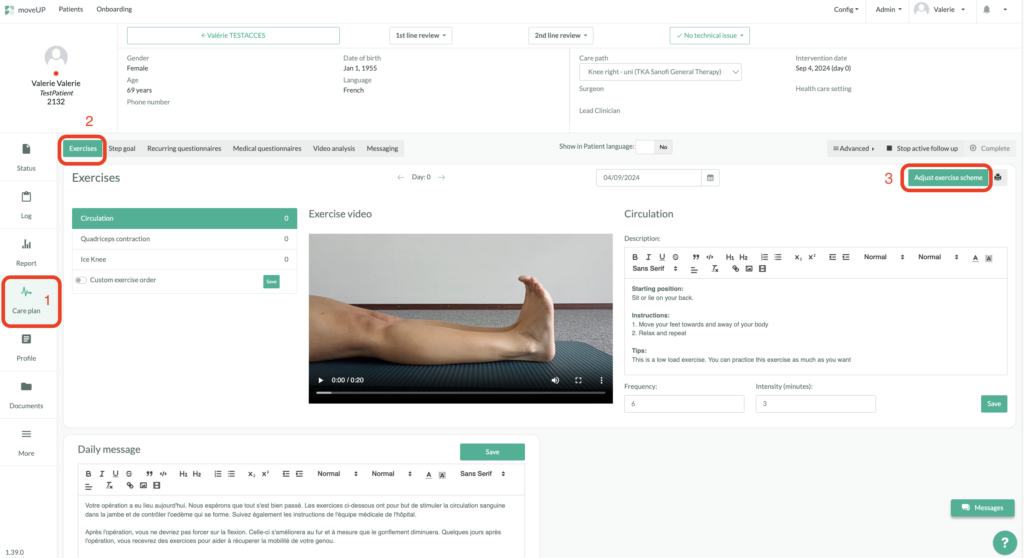
You can see the program of the patient:
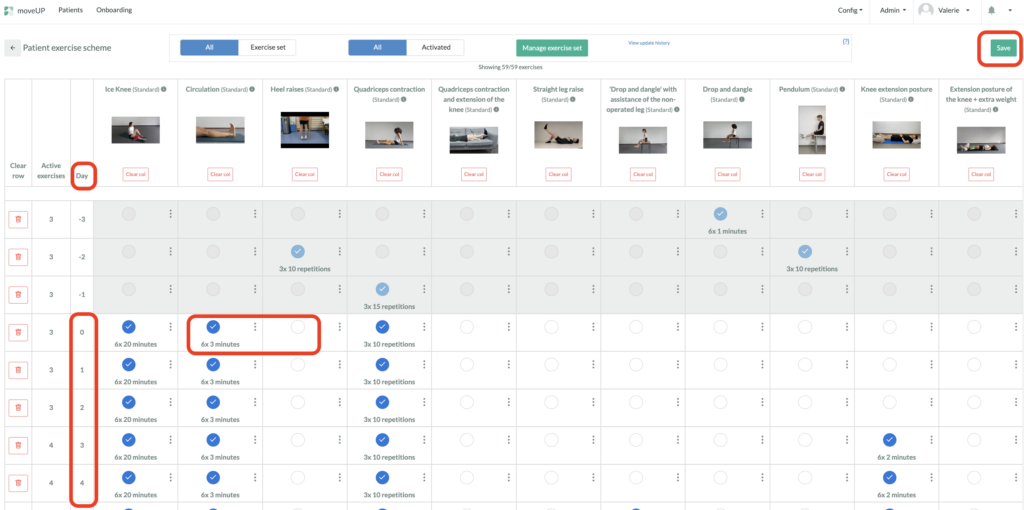
- At the top you can see the library of exercises
- If you click on the image, you’ll see a video preview of the exercise.
- You have the days column.
- You see the exercises planned: blue balls selected.
- Click on the ball to activate or deactivate an exercise.
- Finish by clicking “Save” to save your changes and add a comment.
If you wish to personalize the exercise (frequency, intensity, etc.)
- click on the three small dots
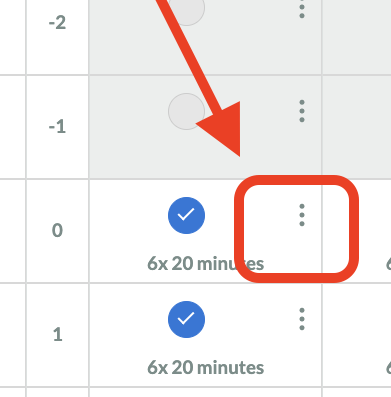
- You can easily adapt the intensity and frequency.
- For more customizations : click on “Advanced settings“:
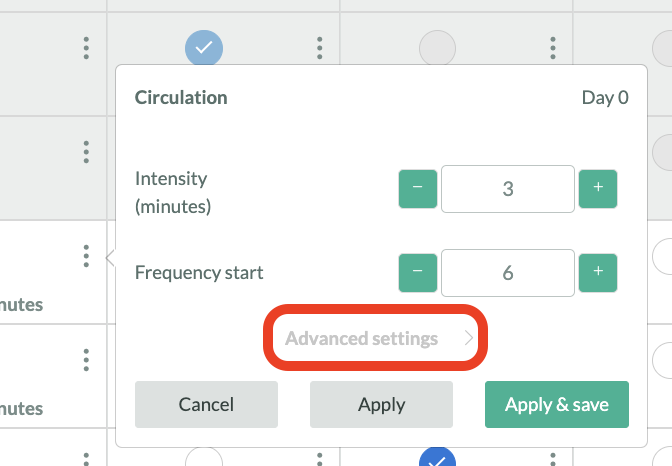
- You can define a frequency (every day, every 2, 3, 4 days. For example, choose a start and end frequency intensity). Click on Apply & Save.
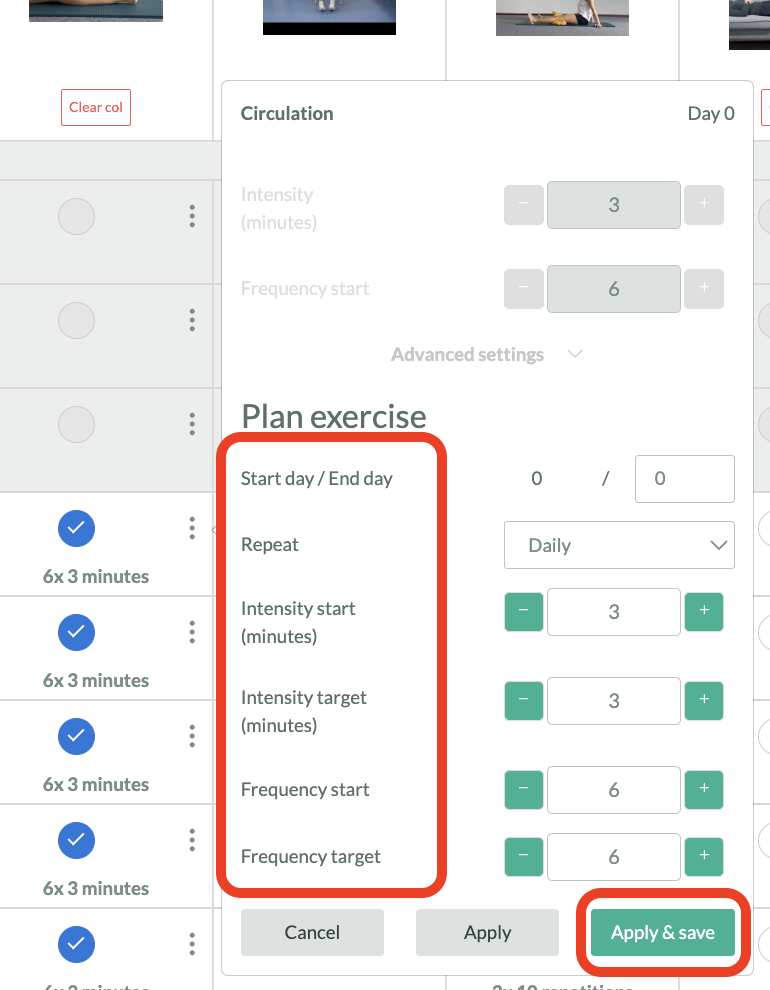
More exercises:
If you need more exercises than those provided for in the treatment plan, you can click on “Manage exercise set”
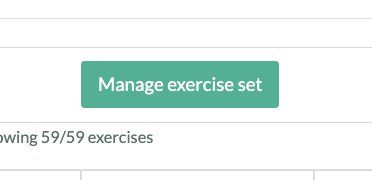
- Type in your key words in the search bar.
- Select the exercise(s).
- Click on Save
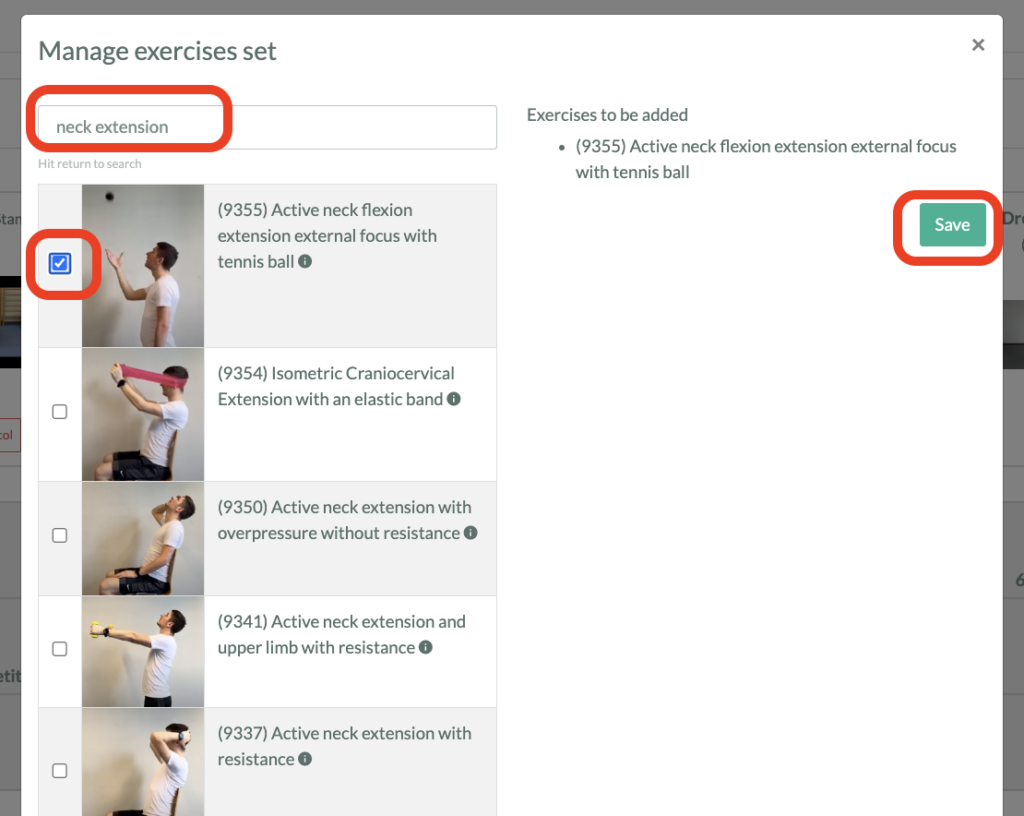
The exercise will appear on the right-hand side of your exercise library.
Order – Daily message – Description:
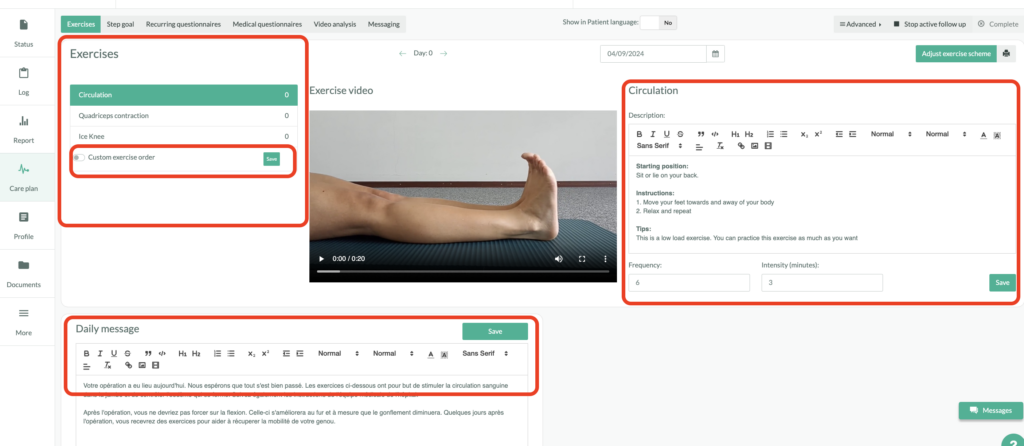
- You can see the order in which the exercises will be displayed in the patient’s application and change the order if you wish.
- You can read the exercise instructions. You can select “Show in Patient language” to see what the patient sees.
- You can view the exercise video
- You can read the default daily message and adapt it if required.
- Don’t forget to click Save after making any changes.
