How to onboard a patient?
Enter the onboarding platform via this link. Select “new patient”
First section : Enter patient data
Complete mandatory details before proceeding. Recommended details simplify patient subscription with preset data. Other details are optional.
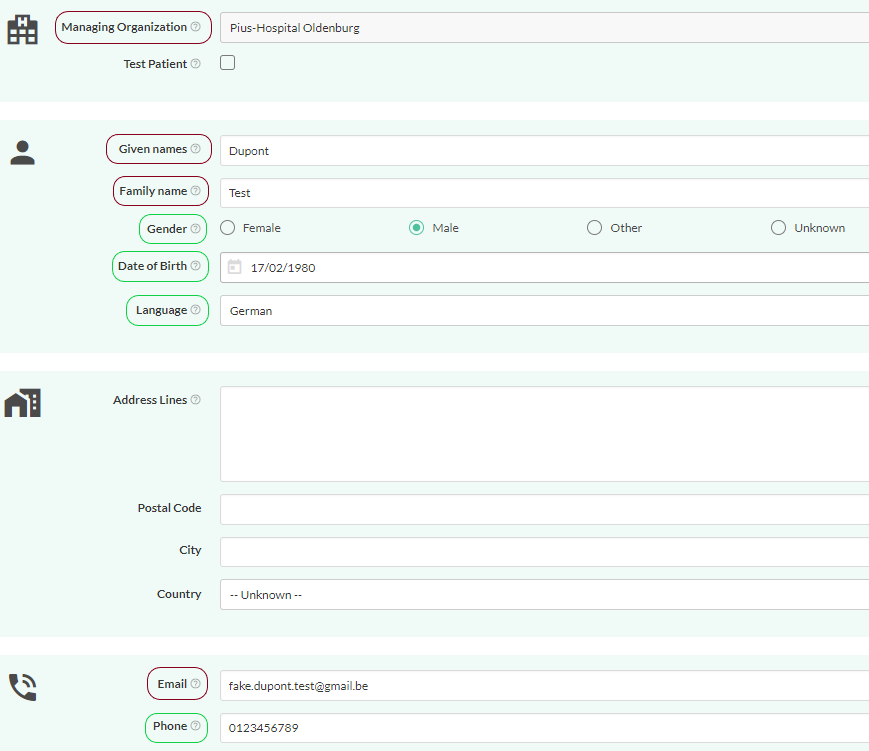
- Mandatory information (in red) concerns:
- Name of hospital : Pius-Hospital Oldenburg
- Patient’s first name
- Patient’s surname
- Email address
- Recommended information (in green) concerns:
- Gender
- Date of birth
- Language
- Phone number
Second section: Selection of the treatment
- Click on ‘Start new care plan’
- In the blue box (located on the right side of your screen), include the appropriate ‘Intervention.’ Click on the procedure that corresponds to your patient.
- In the green box (on the right side of your screen), choose the appropriate ‘Treatment’ for your patient.
Once you have selected an item in the blue and green boxes, they will be displayed on the left-hand side of your screen.
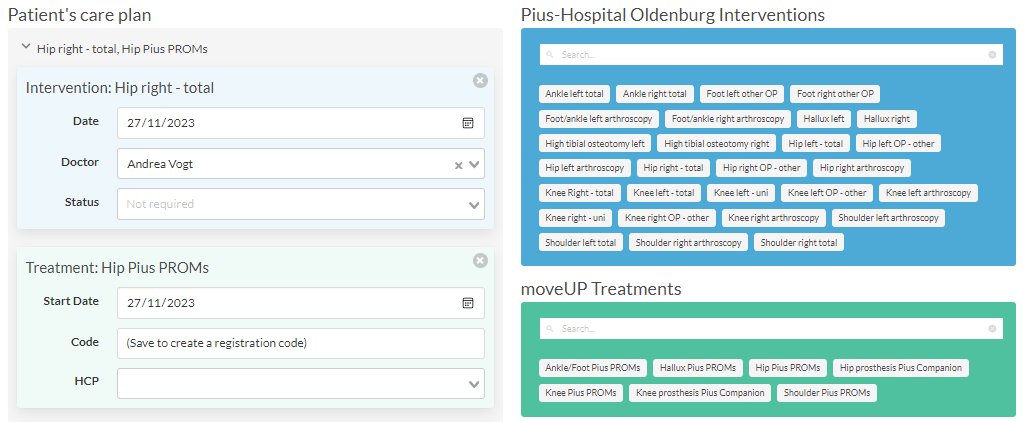
1. Intervention (blue box)
- Date : enter the surgery date
- Doctor : select the doctor. If not known, choose ‘Team Pius’
- Status : leave it empty
2. Treatment (green box):
- Start date : this field is optional and if you leave it empty, it will corresponds to the date of registration
- Code : leave it empty (it corresponds to the activation code the patient will enter after downloading the app)
- HCP (health care provider) : this field is also optional and if you leave it empty, it will corresponds to Gesine Seeber
The red boxes on the left side of your screen represent patient care teams. When configuring a treatment or intervention, the relevant team shifts automatically from the right to the left side.
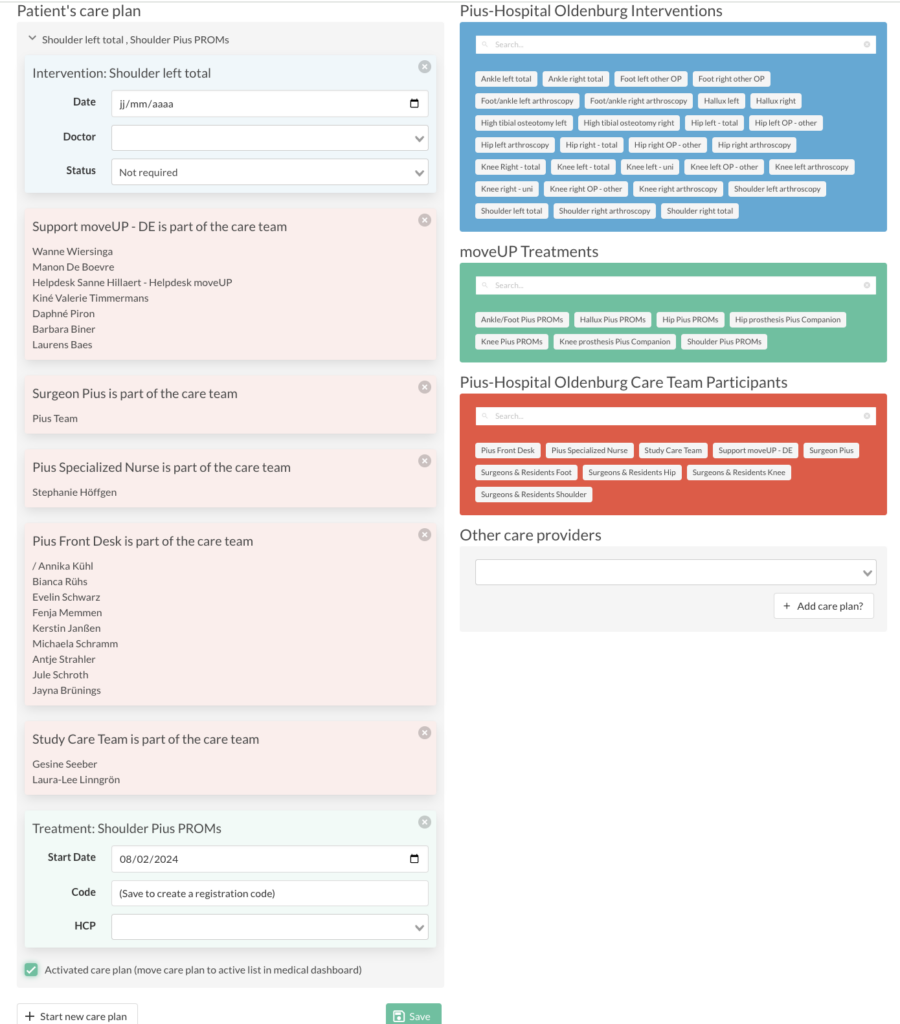
Third section: Send email to patient
Click on the green button “Send selected email”. Your patient is now onboarded and will receive an email with instructions on how to use the Apollo app.
